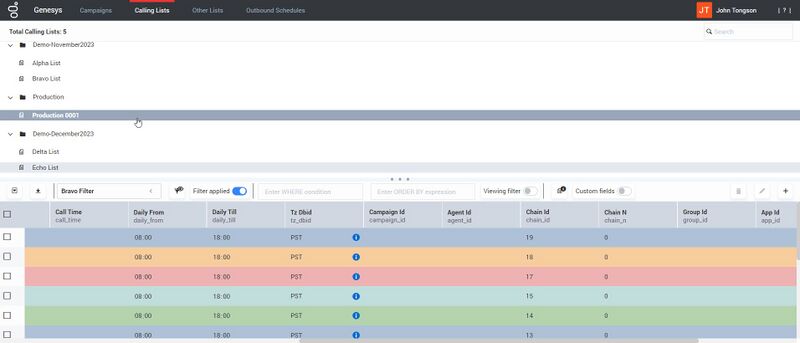Contents
Calling Lists
Calling lists are database tables with records that store a collection of phone numbers and other customer and business-related data. Calling lists are created in Genesys Administrator Extension, and inherit their structure from the assigned format. The lower section of the Calling Lists view lists all of the records and their associated fields included in the respective calling lists.
Importing a Calling List
You can import a Calling List from a .csv file.
To import calling lists, the source and destination files must meet all of the following requirements:
- The source file or list and the destination Calling List should have the same format.
- The source list and destination Calling List are stored in different database tables of the same database. (This avoids creating duplicate records when two or more Calling Lists share the same database table.)
- Database tables for both the source list and the destination Calling List can be located on different databases, but they must have the same type of Database Management Systems.
To import a Calling List from a .CSV file:
- Click Import file.
- In the Import File dialog box, click Browse and select a calling list.
- Select the Import Mode. The following import modes are available:
- Append Only: Adds records from the source list into the destination list. If duplicate records are found, the imported record is dropped and the existing record remains. Duplicate records are two records that have the same values in all Primary Key fields (by default, it is the chain_id and chain_n fields).
- Append and Update: Adds records from the source list into the destination list. If duplicate records are found, the imported record overwrites the existing record. Duplicate records are two records that have the same values in all Primary Key fields (by default, it is the chain_id and chain_n fields). If no duplicate records are found, then the record from the calling list is inserted as a new record in the destination calling list.
- Flush and Append: Deleted the existing list and adds records from the source list.
- Click Yes.
Exporting a Calling List
OCX allows you to export a Calling List to a .CSV file.
To export the Calling List:
- Select the Calling List you need to export.
- Click Export the calling list.
- The .CSV file will be downloaded to your system Downloads folder.
Operations on Calling Lists
Apart from importing and exporting Calling Lists, you can perform the following operations on the records:
| Filter drop-down | Allows you to select the dialing filter to be applied to the Calling List, that defines which call records within the calling list table will be dialed by the campaign. These filters created in Genesys Administrator Extension. |
| Filter data | Provides the following information about the filter:
|
| Apply Filter | When the toggle is turned on, the filter (WHERE and ORDER BY parts) are applied to the calling list and result is shown in the lower portion of the user interface. |
| Enter WHERE condition | A SQL statement that defines the restricting conditions for the records in the calling list. |
| ORDER BY | The sort order of the records that meet the restrictions by the SQL statement in the WHERE text box. |
| Viewing Filter | When the toggle is turned on, the filter (WHERE and ORDER BY parts) are applied to the calling list and result is shown in the lower portion of the user interface. Viewing filter does not affect the dialing and is used as a tool to browse the required set of records in the user interface. |
| List information | Provides the following information of the calling list:
|
| Custom fields | When selected, displays only user-defined fields. When not selected, displays mandatory fields of the calling list. |
| Delete record(s) | Deletes the selected record(s) from the Calling List. |
| Edit record(s) | Updates field values for selected record(s) in the Calling List.
Select one or more records (consecutively or randomly) from the list, click the Edit record(s) option, and change the Field values as required. When you click Save, the changed field values for the selected records are updated. Note: Do not modify records in a Calling List while a Dialing Session for a Campaign is loaded or running because data may be lost. |
| Insert new record | Specify a value for each field for this record and click Save, the record is added to the Calling List. |
| Pagination controls | Allows you to set the number of records per page, refresh the records, and move between pages. |