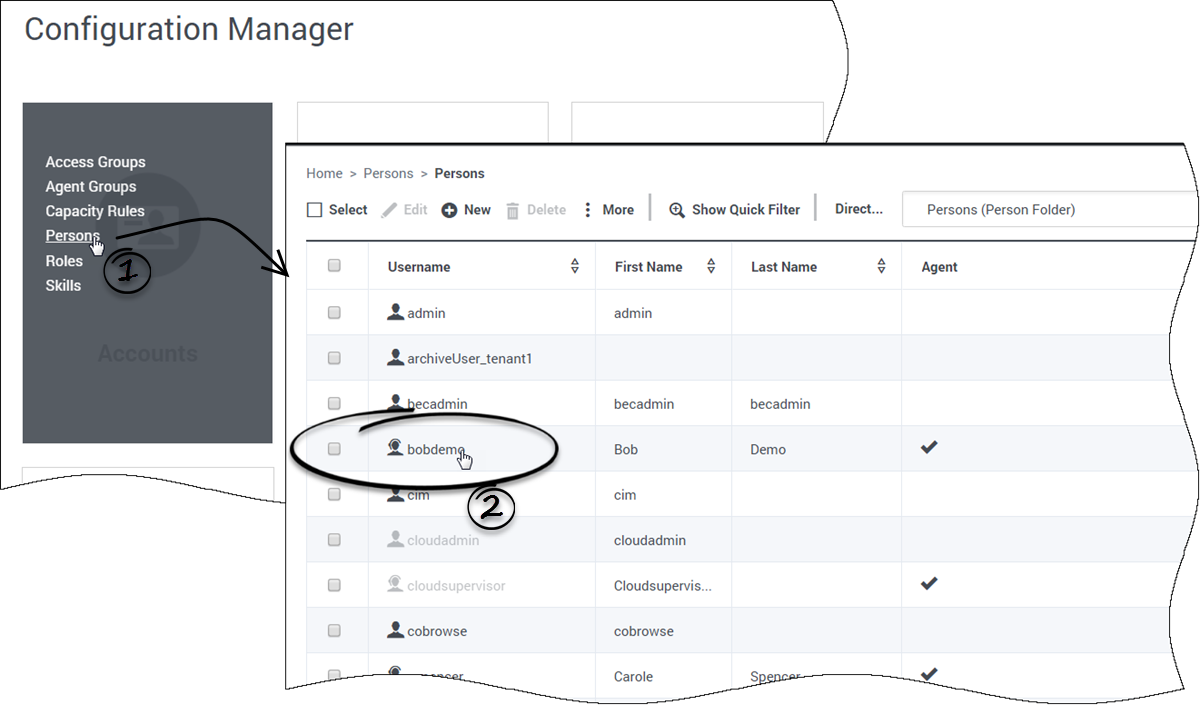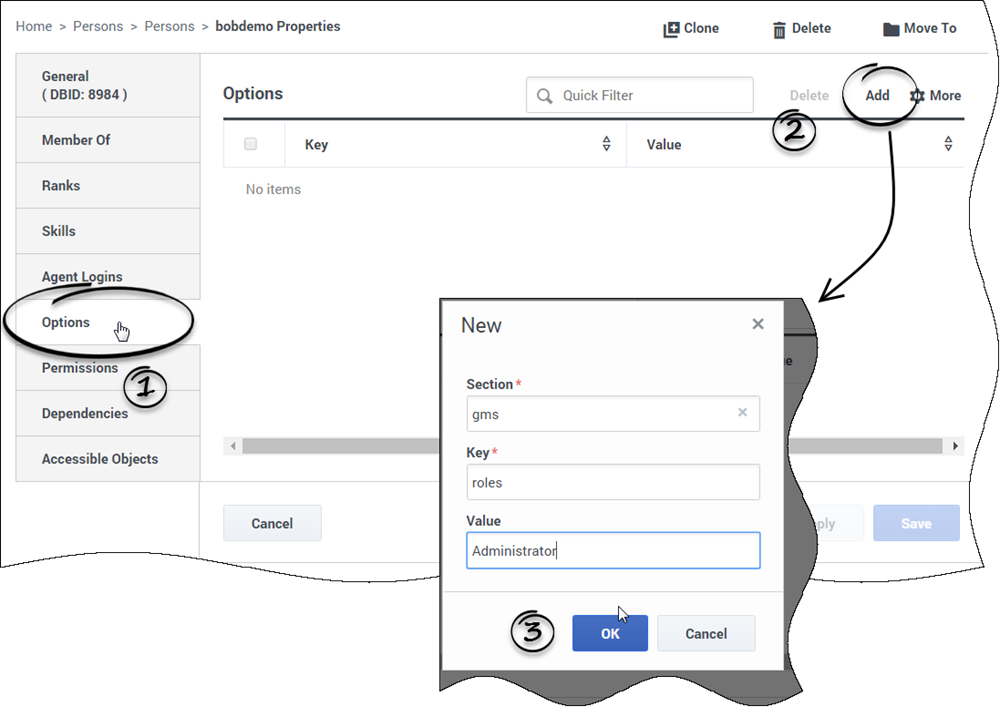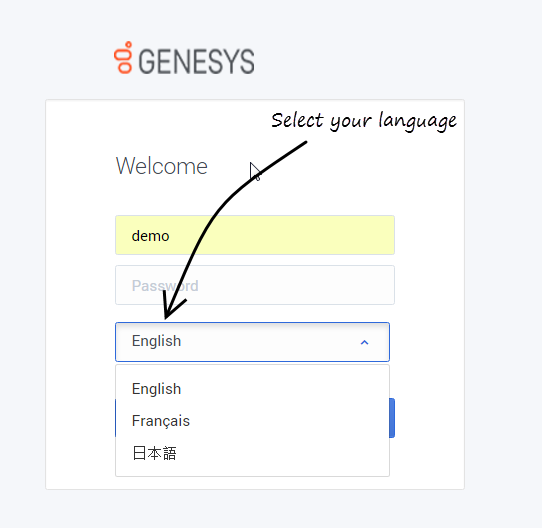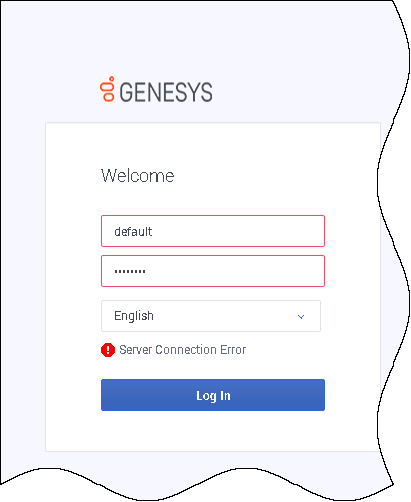Login, Roles, and Permissions
Set permissions for your Administrator
- Updated in 8.5.207
Open GAX and select the Configuration Manager section. In the Accounts menu, select Persons to get the list of configured users.
Edit the person who will be logging into the Service Management UI. You are going to give this user the permissions to read/write data into Callback related configuration objects (for example, GMS Application, Business Attributes, Transaction Lists for Resources/Patterns, and so on).
In the Options tab, click Add to set the following options:
- Add the gms/roles option:
- Enter gms for Section,
- Enter roles for Key,
- Enter one of the following values:
- Supervisor: Role used to monitor and configure Callbacks only.
- Administrator: Role used to administer the creation of Callback Services. This role provides access to all panels and includes the Supervisor role.
- CallbackReadOnly: Role used to provide read-only access. The user can see the Callback panel without Create, Update, or Delete capabilities. This role was introduced in 8.5.226.03.
- (Optional) Add the gms/services option:
- Enter gms for Section,
- Enter services for Key,
- For the value, you can enter:
- Exact matching names–Enter the comma-separated list of services that the administrator is allowed to monitor. For example, "callback-support, callback-sales, callback-blackfriday-support".
- A virtual service group name–Enter a virtual service group name. For example, 'support'.
- To add services to a given virtual group, add the _service_groups option to your services and enter a comma-separated list of group names.
- For example, if you add the _service_groups = 'support' to the callback-support and callback-blackfriday-support services, these services will be displayed to the agent.
- Note that if you defined several virtual groups for your service, you need to add only one virtual groupe name to your user permissions.
Login
You can log into the UI hub at this URL: http://<GMS Local Host>:8080/genesys
Browser support is listed in the Genesys Supported Operating Environment Reference Guide.
This page was last edited on July 21, 2021, at 15:25.
Comments or questions about this documentation? Contact us for support!