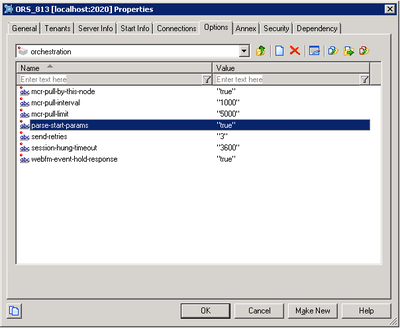ORS Configuration
This page details the ORS configuration steps required before you can use your Genesys Mobile Services installation.
Setting ORS Option
Start
- Start Configuration Manager.
- In Configuration Manager, select Environment > Applications.
- Locate and open the Application object for your Orchestration Server. Note: This should be the same Application object you created a connection to when configuring your Genesys Mobile Services Application object.
- Select the Options tab.
- Open the orchestration section.
- Set the value of the option parse-start-params to true.
- Click OK to save your changes.
End
Deploying DFM Files
Included with your installation are special configuration files, called DFM, which are required for Orchestration Server-based services. These files define Genesys Mobile Services-specific SCXML constructs that are required for the execution of SCXML applications used within Orchestration Server-based Services. For the Orchestration Server-based Services to function correctly, the following DFM files need to be configured in your Orchestration Server Application object:
- Storage
- Notification
- Callback
- Genesys Mobile-Based Services
The latest DFM definition files are included with the GMS installation. Details about deploying these DFM in your environment are provided below. After deploying these DFM, you can use either an actual device with the demo application or an HTTP client (such as RestClient) to send API requests to Orchestration Server-based services. Refer to the Genesys Mobile Services API Reference for syntax of the requests.
Start
- Start Configuration Manager.
- In Configuration Manager, select Environment > Applications.
- Locate and open the Application object for your Orchestration Server. Note: This should be the same Application object you created a connection to when configuring your Genesys Mobile Services Application object.
- Select the Options tab.
- Open the dfm section.
- Create and configure one option for each DFM, using the option value to specify the file path. Details are provided in the table below.
- Click OK to save your changes.
- Restart Orchestration Server (ORS). ORS reads the DFM configuration on startup.
Important: At least one GMS node must be up and running in order for ORS to start, and to successfully read the DFM file. If there is only one GMS node in your deployment and it is not running, ORS will not start. In the case of multiple GMS's, point the DFM links to a load balancer.
End
| Service | Option Name | Option Value |
|---|---|---|
| Storage | gsgStorage | http://<gms_host>:<gms_port>/genesys/dfm/storage.jsp |
| Notification | gsgNotification | http://<gms_host>:<gms_port>/genesys/dfm/notification.jsp |
| Genesys Mobile-Based Services | gsgBasedServices | http://<gms_host>:<gms_port>/genesys/dfm/services.jsp |
| Callback | gsgCallback | http://<gms_host>:<gms_port>/genesys/dfm/callback.jsp |
Next Steps
Although the GMS installation is now complete, there are additional steps required before using Genesys Mobile Services.