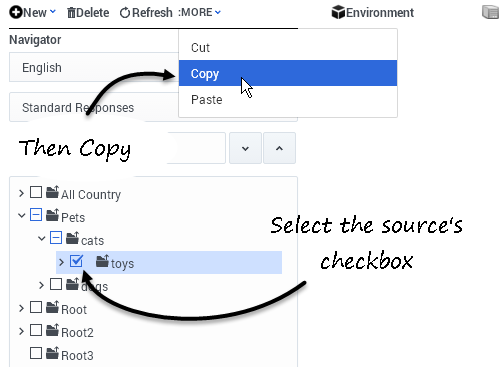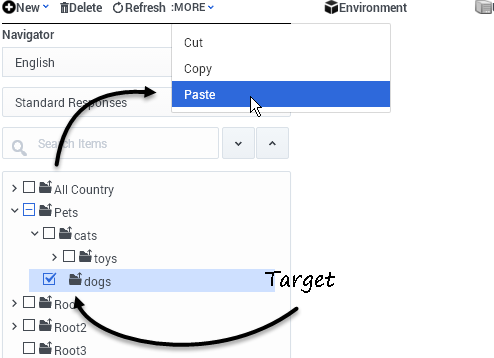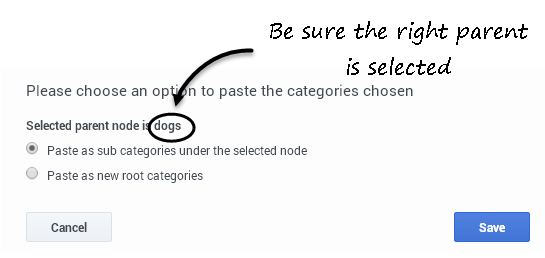Contents
Cut/Copy/Paste an Object
You can cut, copy, or paste categories, standard responses, field codes, and screening rules. The general procedure is:
- Check the object's checkbox.
- This activates the MORE pulldown, from which you can select Cut, Copy, or Paste.
You can cut, copy, or paste any object, except that you cannot cut a root category.
Categories
This example shows copying the toys category (the source) and pasting it under the dogs category (the target).
Select and copy
Select and paste
Root or subcategory?
And now dogs also has a toys subcategory:
Standard Responses, Field Codes, Screening Rules
Copying and pasting these objects works the same way. Check the source's checkbox,
| none|link=|Select a Standard Response] | none|link=|Select a Screening Rule] |
then proceed as for a category.
Pasting Field Codes
When you paste a Field Code,
- In the same Tenant, the copy is named Copy_of_<field-code-name>.
- In a different tenant, the copy has the same name as the original
Pasting Screening Rules Across Tenants
You cannot paste screening rules across tenants as a part of a category tree. In other words, if you paste a category tree that contains screening rules from one tenant to another, the category tree ends up in the target tenant without any rules. To paste rules across tenants, you must paste each rule individually.