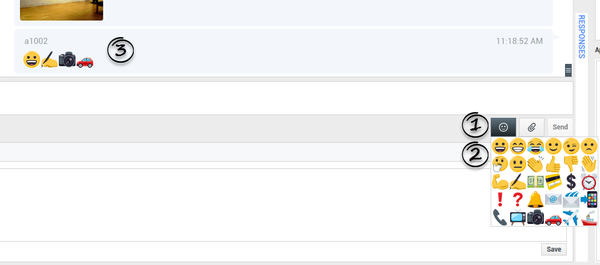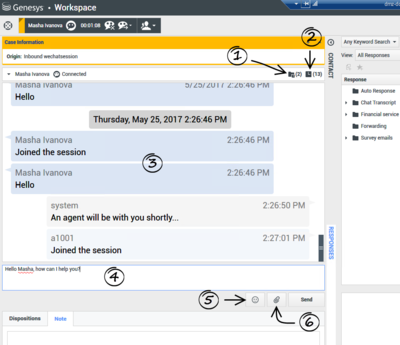wechatsession.emoji-selector-mode
Section: interaction-workspace
Default Value: ch
Valid Values: One of the following: ch, tw, en, th.
Changes Take Effect: After
restart
Specifies the language of the bracketed expression (for example, "[grimace]") that appears in the agent's text entry box when a WeChat sticker is selected.
- ch: Simplified Chinese
- en: English
- th: Thai
- tw: Traditional Chinese
applebcsession.emojis-business-attribute
Section: interaction-workspace
Default Value:
Valid Values: Any valid busines attribute name.
Changes Take Effect: At the next interaction
Valid Name of Business Attribute containing emojis.
gui.emoji-font-name
Section: interaction-workspace
Default Value: Segoe UI
Valid Values: A valid name of a font available on the agent workstation.
Changes Take Effect: At the next interaction.
Introduced: 8.5.115.17
Specifies the font to be used to represent emoji symbols in chat interactions. The default Workspace font does not support all emojis.
chat.emojis-business-attribute
Section: interaction-workspace
Default Value:
Valid Values: Valid Name of Business Attribute.
Changes Take Effect: At the next interaction.
Introduced: 8.5.115.17
Specify Name of Business Attribute contained Emojis definition.
Emoji Support
Emojis are little faces and other symbols that you can use to let your contact know how you are feeling or to help them to know when something is good, funny, bad, or sad.
Emojis are supported in Workspace Desktop Edition in the following media types:
See also emoji support limitations.
Chat interactions
Emoji support is introduced in Workspace Desktop Edition version 8.5.115.17.
In chat interactions, emojis are handled as Unicode characters, which systems recognize and translate into an image. On computers, the image that is displayed is dependent on the font being used. Not all fonts support emojis and not all fonts support all emojis. If an emoji is not supported by the font that you are using in your environment, it will be replaced by a rectangle in the chat transcript.
On mobile devices, the image that is displayed is depending on the image set of the platform. Each mobile device substitutes the Unicode character with an image.
The list of emojis can be found at http://unicode-table.com/en/blocks/emoticons/ or http://unicode.org/emoji/charts/full-emoji-list.html. Click a Unicode character in the table to view how it looks on different platforms. For example: 1F601.
Enabling emojis in chat interactions
To enable emojis in chat interactions using Workspace Desktop Edition, follow these steps:
- Allow the Chat - Can Use Emojis privilege.
- Set the value of the chat.emojis-business-attribute option to the name of a Business Attribute that defines the emojis that you want to support. For information about creating the business attribute, see Creating the Business Attribute in the Workspace Deployment Guide.
- Set the value of the gui.emoji-font-name option to specify which font should be used to display received emojis.
- Create a Business Attribute to define the emojis. See details in the Enabling Emojis section of the Workspace Desktop Edition 8.5 Deployment Guide.
To support emojis with the Chat Server deployment, ensure:
- Interaction Server and Chat Server run in UTF-8 mode
- Universal Contact Server is deployed and run in UTF-8 mode
Adding emojis to a chat
To add an emoji to your chat interaction:
- Ensure your account is set up to let you send emojis (emoticons or smileys) to your contact as part of the chat interaction text.
- Click the Choose an emoji button (
 ) that appears next to the Send button to display the menu of emojis that you can send.
) that appears next to the Send button to display the menu of emojis that you can send. - Click an emoji.
- Click Send.
Source: Chat Interaction in the Workspace Desktop Edition Help.
Apple Business Chat interactions
Apple Business Chat Plugin for Workspace Desktop Edition provides a set of emojis that you can use in chat interactions.
- Click the smiley-face icon to get a selection window.
- Select an emoji.
- When you select an emoji, it appears in the message area.
Source: Apple Business Chat Plugin in the Messaging Apps Guide.
WeChat interactions
WeChat Plugin for Workspace Desktop Edition provides a basic set of emojis (technically these are stickers).
Click the smiley-face icon (5 in the figure WeChat Interaction Window below ) to get a selection window. When you select an emoji, it appears in the message area as a bracketed expression (for example, [grimace]), but once you click Send (or type Enter), the emoji appears in the transcript area in its full form. The bracketed expression also appears when you mouse-over the emoji.
The language of the bracketed expression is determined by the setting of the wechatsession.emoji-selector-mode option.
Source: WeChat Plugin in the Messaging Apps Guide.
Social Media interactions
Social Media Plugin for Workspace Desktop Edition uses the following configuration options to display emojis in inbound interactions and in the emoji picker:
- facebook.font-name
- twitter.font-name
Follow configuration steps at Social Media Plugin in the eServices Social Media Solution Guide.
Workspace supports standard Facebook emojis and emoticons. You see best results when the Segoe UI Emoji font is installed on your system.
In general, Workspace supports Unicode 6 emojis, but does not support the ![]() ,
, ![]() , and
, and ![]() emojis. These emojis display as empty boxes in both posts and private messages.
emojis. These emojis display as empty boxes in both posts and private messages.
Source: Facebook Interaction in the Workspace Desktop Edition Help.
Workspace supports standard emojis and emoticons, both inbound and outbound. You see best results when the Segoe UI Emoji font is installed on your system.
In general, Workspace supports Unicode 6 emojis, but does not support the ![]() and
and ![]() emojis. These emojis display as empty boxes in both public and private messages.
emojis. These emojis display as empty boxes in both public and private messages.
Source: Twitter Interaction in the Workspace Desktop Edition Help.
Emoji support limitations
- Emojis in other media are not yet supported, including email.
- Emojis are not yet supported in Workspace Web Edition.
- There is currently limited Unicode emoji support on Android Galaxy 5S Mini. See Supported Browsers in the Widget Deployment Guide.
- Some emojis are not supported in Facebook and Twitter interactions as described above.