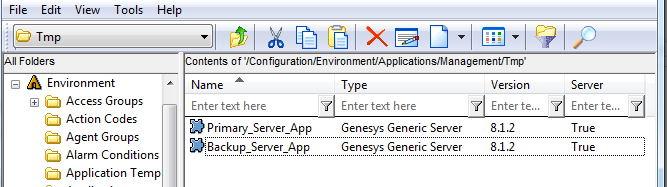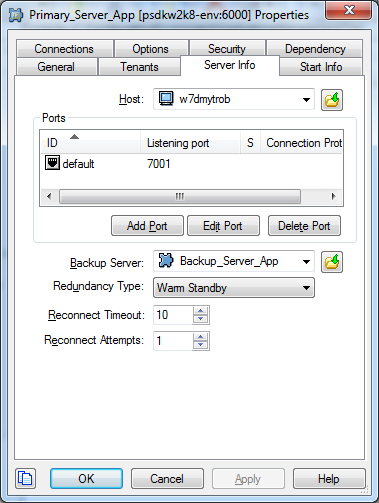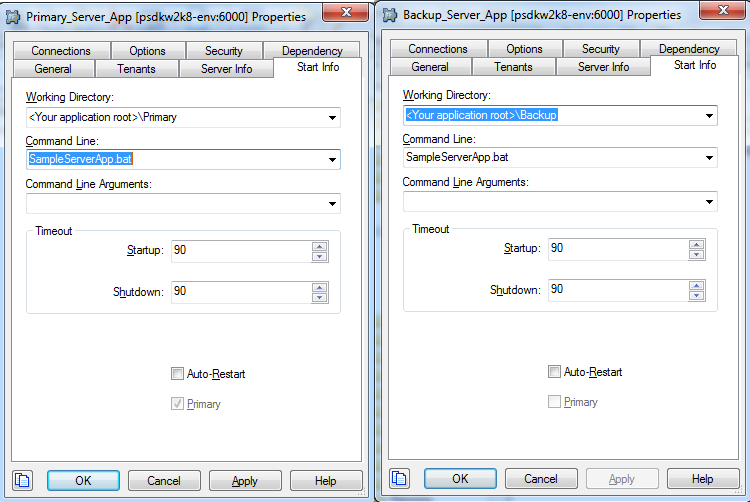LCA Protocol Usage Samples
This page hosts code samples that showcase basic LCA Protocol usage for Java and .NET applications, and provides instructions about the deployment and configuration steps required to run the samples.
Overview
The SampleServerApp_Java_814.zip file contains the minimal amount of code required for an application to connect to LCA and maintain this connection in accordance with the Management Framework expectations. Download the sample code below, and then follow the steps below to set up and run this sample.
| Java Code Sample |
|---|
| SampleServerApp_Java_814.zip |
Unpacking the ZIP file will give you access to the following folders:
- /source - Contains application project files with detailed comments. You can import this source code into Eclipse or some other IDE as a Maven project.
- /application - Contains pre-compiled binaries.
Before running this sample application, you need to complete two tasks:
- Create and configure a pair of primary and backup applications in Genesys Management Framework.
- Copy the binary files to correct locations, and adjust the application properties.
These tasks are described in more detail below.
Genesys Environment Configuration
1. Open Configuration Manager and create two application in Genesys Management Framework: one for the primary server and a second for the backup server. Select Genesys Generic Server type for these applications.
2. Setup Warm Standby redundancy type for the Primary_Server_App, as shown below.
3. Open the Start Info tab to set up application start settings, as shown below.
Application Settings
1. Copy the content of the /application folder extracted from the ZIP file into the <your application root>\Primary and <your application root>\Backup folders.
2. Open SampleServerApp.properties file in the Primary folder.
3. Setup connection options to Configuration Server:
ConfigServerHost=host ConfigServerPort=port UserName=user name Password=your password ClientName=Primary_Server_App
4. Specify LCA port:
LCAPort=4999
5. Make similar settings for the Backup application, changing the ClientName property as shown below:
ClientName=Backup_Server_App
Run the Application
After these steps are complete, you can start Solution Control Interface and go to the applications status view. From here, you can start or stop the application, do switchover, etc.
The applications will write simple logs about their workflow and execution mode changes.
Overview
The SampleServerApp_Net_814.zip file contains the minimal amount of code required for an application to connect to LCA and maintain this connection in accordance with the Management Framework expectations. Download the sample code below, and then follow the steps below to set up and run this sample.
| .NET Code Sample |
|---|
| SampleServerApp_Net_814.zip |
Unpacking the ZIP file will give you access to a Visual Studio project with detailed comments in code.
Before running this sample application, you need to build the project and then complete the following two tasks:
- Create and configure a pair of primary and backup applications in Genesys Management Framework.
- Copy the binary files to correct locations, and adjust the application properties.
These tasks are described in more detail below.
Genesys Environment Configuration
1. Open Configuration Manager and create two application in Genesys Management Framework: one for the primary server and a second for the backup server. Select Genesys Generic Server type for these applications.
2. Setup Warm Standby redundancy type for the Primary_Server_App, as shown below.
3. Open the Start Info tab to set up application start settings, as shown below.
Application Settings
1. Build the Visual Studio project that you extracted from the ZIP file and copy the results into the <your application root>\Primary and <your application root>\Backup folders.
2. Open SampleServerApp.exe.config file in the Primary folder.
3. Setup connection options to Configuration Server and Local Control Agent:
<appSettings> <add key="ConfigServerHost" value="host"/> <add key="ConfigServerPort" value="port"/> <add key="UserName" value="user name"/> <add key="Password" value="password"/> <add key="ClientName" value="Primary_Server_App"/> <add key="LCAPort" value="4999"/> </appSettings>
5. Make similar settings for the Backup application, changing the ClientName property as shown below:
<add key="ClientName" value="Backup_Server_App"/>
Run the Application
After these steps are complete, you can start Solution Control Interface and go to the applications status view. From here, you can start or stop the application, do switchover, etc.
The applications will write simple logs about their workflow and execution mode changes.