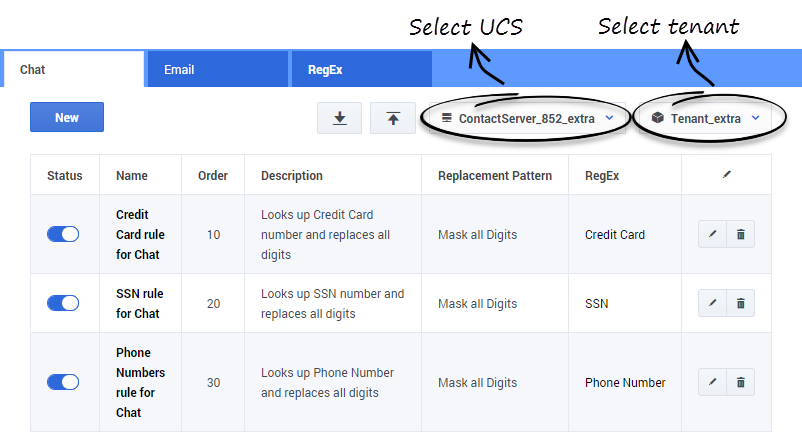Contents
Using Privacy Manager
Starting
- In GAX Configuration Manager, go to eServices and select Privacy Manager.
- Do one of the following steps:
- For 8.5.1 releases and lower, select a UCS. The main Privacy Manager window displays.
- For 8.5.3 releases and higher, you can select a UCS and tenant to use with Privacy Manager.
Creating or Editing a Rule
- To create a rule, click New.
- To edit an existing rule, click the rule name or the Edit icon.
The window that opens is titled either New Rule/Test Rule or Edit Rule/Test Rule, but in either case the fields and functionality are identical.
Note the following:
- For RegEx, you can either select one of the ready-made regular expressions or open the RegEx Create/Edit window to create a new one.
- For Priority, 1 is the first (highest) priority, 2 is next, and so on.
Testing a Rule
The right-hand pane of the edit/create window allows you to test a rule.
- Test message is text that you will try applying the rule to. You can select a ready-made test message or write your own.
- Click Test to run the rule on the test message. The results appear in Test Result.
Creating, Editing, and Testing RegExes
You can use Privacy Manager to write your own rules and test them, but Genesys also provides hard-coded rules that use the following regular expressions:
| Name | Regular Expression |
|---|---|
| Credit Card (Visa and MasterCard only) | (?>^|(?<=[\D;[:alpha:](),.:;?!\"\'`>]))(?>4\d{3}|5[1-5]\d{2}|6011|622[1-9]|64[4-9]\d|65\d{2})[ -.=\n\r]{0,10}\d{4}[ -.=\n\r]{0,10}\d{4}[ -.=\n\r]{0,10}\d{4}(?>$|(?=[\D[:alpha:](),.:;?!\"\'`<= ])) |
| Phone Number (North America) | (?>^|(?<=[\D;[:alpha:](),.:;?!\"\'`>]))(?:\+?1[ -.=\n\r]{0,10})?(?:\(?[2-9][0-9]{2}\)?[ -.=\n\r]{0,10})?[2-9][0-9]{2}[ -.=\n\r]{0,10}[0-9]{4}(?>$|(?=[\D[:alpha:](),.:;?!\"\'`<= ])) |
| SSN (Social Security Number - U.S. only) | (?>^|(?<=[\D;[:alpha:](),.:;?!\"\'`>]))(?!000|666|9)\d{3}[ -.=\n\r]{0,10}(?!00)\d{2}[ -.=\n\r]{0,10}(?!0000)\d{4}(?>$|(?=[\D[:alpha:](),.:;?!\"\'`<= ])) |
To create a RegEx,
- Click New on the RegEx tab, or
- Click New next to the RegEx field in the New Rule/Edit Rule window.
To edit a RegEx, click its Edit icon on the RegEx tab.
Testing RegExes works in the same way as testing rules.
Importing and exporting rules
- This feature is only available in 8.5.3 releases and higher.
- Your account must have sufficient role privileges to use this feature. Refer to the Role-Based Access Control section for more information.
You can export and import rule sets as JSON files. This is useful if you want to copy a rule set to another instance of Privacy Manager.
To export a rule set, click ![]() . Privacy Manager prepares the JSON file for export. Click Download to save the JSON file to your computer.
. Privacy Manager prepares the JSON file for export. Click Download to save the JSON file to your computer.
To import a rule set, click ![]() . Select a JSON file and click Import.
. Select a JSON file and click Import.
Privacy Manager does not overwrite existing rules when you import a rule set. For example, if you import a rule set and a rule name matches one that already exists, Privacy Manager appends Copy_1_of_ to the imported rule name (for example, Credit Card rule for Chat becomes Copy_1_of_Credit Card rule for Chat).
Limitations
Genesys recommends that you observe the following limits:
- RegEx: no more than 400 per Tenant
- Test Messages per RegEx: no more than 20
- Rules per Group: no more than 200