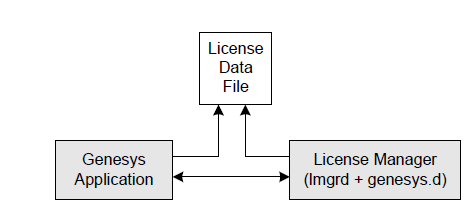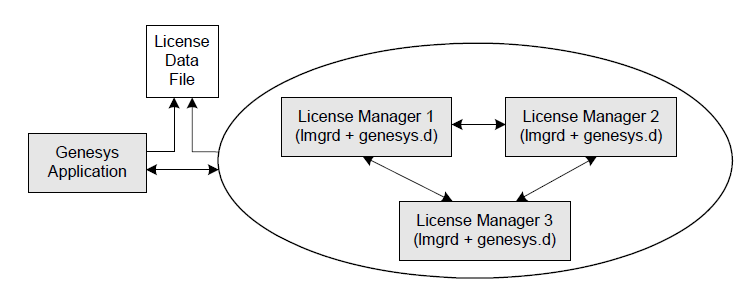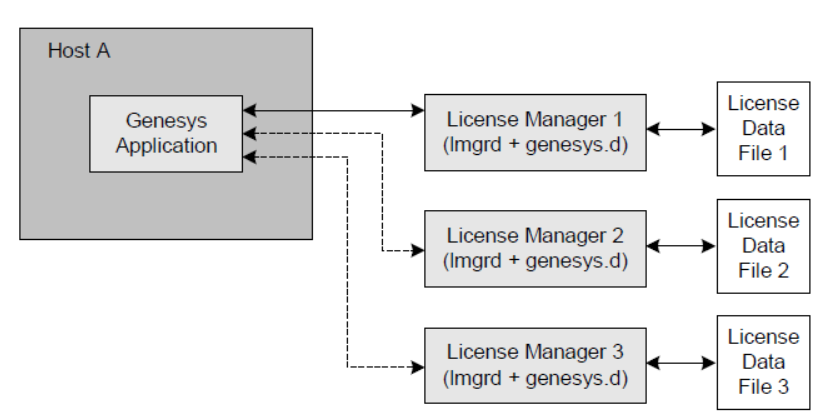Contents
Ordering Licenses
Before installing License Manager, you need to decide how many instances of License Manager you require, and on which host computers they are to run. Then you need to order the appropriate license data files. To help you, this topic provides information about:
- Selecting License Server Configuration.
- Providing Required Information
- Requesting Licenses
- Using Temporary Licenses
Selecting License Server Configuration
More than one License Manager can run on more than one server, with different (or no) Genesys products running on each. You can also install License Manager on the same machine as one of the Genesys applications, such as T-Server.
The licensing system supports these server configurations:
- Single server
- Three redundant servers
- Multiple, independent servers
Use the configuration that meets the level of redundancy you need to achieve for your system.
Single-Server Configuration
For this configuration, install one License Manager for an environment of any size; one license server handles all product licenses with one license data file for all products. This configuration is easy to maintain; however, if the license server goes down, licenses become unavailable for all products in case of application restart. Therefore, the license server becomes a single point of failure for the licensing system (see the Single-Server Configuration diagram).
Three-Server Redundant Configuration
With a three-server redundant configuration, three license servers are used for product licenses, so that licenses are available if any two of the three servers are running (see the Three-Server Redundant Configuration diagram).
In this configuration, the license servers communicate with each other during runtime, refer to a copy of the same license file, and grant licenses based on a "quorum" of at least two servers. That means, the license servers can grant the licenses even when one of the three is unavailable.
Although more difficult to maintain, this configuration increases license availability. Locate the servers on the same subnet and in close physical proximity to each other to minimize the impact of various network problems.
When one server goes down, the other two servers become two points of failure. Use the Genesys Management Layer to minimize the down time of the failed license server.
Multiple, Independent Servers Configuration
With this configuration, two or more license servers are used for product licenses. See the Multiple Independent Server Configuration diagram.
The license servers do not communicate with each other. The overall amount of licenses is split into multiple files. Each license server controls one of the files and must run on its own machine.
To improve redundancy, any license server can grant licenses to any application. At startup, an application sends a license request to every server,one by one, until the license is granted. The licenses are available if any one license server is currently running. However, the number of available licenses is limited to the number stated in the license file of that particular license server.
This configuration provides for:
- Load sharing between multiple license servers.
- License availability when a local license server goes down.
- Less system administration than with the three-server redundant configuration.
For Windows, you must specify the license server locations as a semi-colon separated list, for example: server1;server2;server3
For UNIX, you must specify the license server locations as a colon-separated list, for example: server1:server2:server3
You can represent the servers as either:
- The full path to and the file name of the license file
- (/opt/mlink/license/license.dat)
- The host name and port of a license server, in the port@host format
- (7260@ctiserver)
- The host name of a license server, in the @host format; the default port number of 7260 is implied (@ctiserver)
You can specify the license server locations via a startup command line or the license-file application's configuration option. For more information, see Starting Licensed Applications.
Providing Required Information
To set up a Genesys license, first request a license by email. A license order kit, which is available from your Genesys sales or VAR representative, lists all information currently required to obtain a license.
The Information for License Order Kit table helps you gather information for the order kit.
|
Item |
Recommendation |
|---|---|
|
Company name |
Self-explanatory |
|
Sellable item and version |
The name of the Genesys product you have purchased, as it appears in the list of sellable items. For the version number, supply the first two digits (for example, 7.0). |
|
Quantity of sellable items |
As applicable to a particular sellable item, the number of countable units in your contact center that the Genesys product you have purchased is to serve. For example, the quantity for Enterprise Routing Solution is determined by the number of agent seats. Your Genesys account representative usually provides this information to Genesys Order Management, where it is verified. If you don't have exact information, Genesys personnel retrieve it from our database when processing your request. |
|
Application name and version |
For those applications that require technical licenses. (See Technical Licenses.) For the version number, supply the first two digits (for example, 7.0). |
|
Type of technical licenses |
Contact your Genesys sales or VAR representative to determine what technical licenses you need. Also see for technical and compatibility information. |
|
Host name of the license server |
Although you can later change the host name specified in your license data file, having the host name in the file when you receive it from Genesys helps you identify which computer the file is generated for. This information also helps Genesys avoid or identify errors against future license-file modifications. To determine this for either a UNIX or a Windows machine, go to the command prompt and type hostname. |
|
Host ID of the license server (See the RAID 1 tip below the table.) |
Determine the host ID and provide it in the format specified in Determining Host IDs. |
|
Type and version of the operating system for the license server |
Self-explanatory |
|
Type of the license server configuration |
Specify one of the following: single server; three redundant servers; or multiple, independent servers. If you plan to use either the three redundant servers or multiple, independent servers configuration, provide all information listed in this table for each server. With the multiple independent-servers configuration, define how you would like to divide licenses among the servers. See Selecting License Server Configuration for more information. |
|
Purpose of the license request |
Specify what type of installation you plan to use the licenses for: demo, evaluation, testing, production, or development. |
|
Deployment mode |
Required if you have purchased more than one Genesys solution(s) or option(s). Specify separate if dedicated agents handle interactions processed by different solutions or options. Specify blended if the same group of agents handles interactions processed by two or more solutions or options. |
|
Media Layer resources |
Specify the:
Note: Starting with release 7.2, technical DN licenses are no longer required. |
Requesting Licenses
To request licenses, contact your Genesys sales or VAR representative or use contact information listed in this section:
U.S. Contact Information:
Submit your request through the following online request tool. Include the required information in the request (see Providing Required Information).
If you need consultation, call +650-466-1100. Tell the operator that the purpose of the call is to clarify license information. When ordering a license, expect to receive it by email within 24-48 hours.
APAC Contact Information
Submit your request through the following online request tool. Include the required information in the request (see Providing Required Information).
If you need consultation, call +650-466-1100. Tell the operator that the purpose of the call is to clarify license information.
When ordering a license, expect to receive it by email within 24-48 hours.
EMEA Contact Information:
E-mail your request to EMEAlicensing@genesys.co.uk . Include the required information in the email message (see Providing Required Information).
If you need consultation, call +44-1189-74-7000. Tell the operator that the purpose of the call is to clarify license information.
Japan Contact Information
E-mail your request to order@genesyslab.co.jp. Include the required information in the email message (see Providing Required Information).
Using Temporary Licenses
Genesys issues permanent or temporary licenses. A temporary license is exactly the same as a permanent one except that it has a specified expiration date. For instance, the sample license file shown on Elements of a License Data File is a temporary file because it has an expiration date of 24-jun-2004. Permanent license files show the date 01-jan-00 but, in fact, never expire.
Do not mistake permanent license files with temporary licenses that had an expiration date in the year 2000. Unlike permanent licenses, temporary Genesys licenses, that is, licenses that expire, require a four-digit year field for the expiration date. Temporary licenses with an expiration date in the year 2000 showed a four-digit year, for example, 01-aug-2000. Permanent licenses will continue to read 01-jan-00, but since the two-digit year does not represent a real date, the licenses do not expire.
Renewing Temporary Licenses
Temporary licenses always expire on the indicated date. If you are working with a temporary license, keep its expiration date in mind and order a new license before the temporary license expires.
To receive a temporary license, supply Genesys with the same information as for a permanent license and follow the same request process.