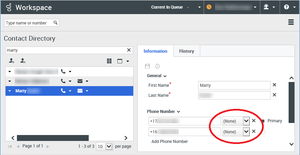contact.directory-displayed-columns
Section: interaction-workspace
Default Value: LastName,FirstName,PhoneNumber,EmailAddress
Valid Values: A comma-separated value list of Attribute Value names that correspond to contact field names. For example: LastName,FirstName,PhoneNumber,EmailAddress.
Changes Take Effect: When the session is started or restarted.
Specifies the list of contact fields that are displayed when the results of a contact search are displayed.
contact.multiple-value-attributes
Section: interaction-workspace
Default Value: PhoneNumber,EmailAddress
Valid Values: A comma separated value list of Attribute Value names that correspond to contact field names.
Changes Take Effect: When the session is started or restarted.
Specifies the list of contact attributes that can support multiple values.
contact.displayed-attributes
Section: interaction-workspace
Default Value: Title,FirstName,LastName,PhoneNumber,EmailAddress
Valid Values: A comma-separated value list of Attribute Value names that correspond to contact field names.
Changes Take Effect: When the session is started or restarted.
Specifies the list of contact fields that are displayed when a Contact record is displayed.
contact.lookup.<media-type>.enable
Section: interaction-workspace
Default Value: true
Valid Values: true, false
Changes Take Effect: When the session is started or restarted.
Related Options: contact.lookup.enable
Specifies that the Workspace features that rely on Universal Contact Server (UCS) for contact lookup when an interaction of the given media type is presented to the Agent are activated. This option can be overridden by a routing strategy as described in the Configuration Guide. Note: This option overwrites the contact.lookup.enable option. It is not taken into account when the attached data IdentifyCreateContact is set in the interaction. Use the voice-campaign media-type to define the lookup behavior in the context of outbound campaign interactions.
contact.last-called-agent.enable
Section: interaction-workspace
Default Value: false
Valid Values: true, false.
Changes Take Effect: When the session is started or restarted.
Dependencies: contact.last-called-agent.<media-type>.enable
Specifies if the last called agent properties are set in the contact when an interaction is presented to the agent. This option is taken into account only when the contact.last-called-agent.<media-type>.enable option is not defined for the applicable media type
contact.history-displayed-columns
Section: interaction-workspace
Default Value: Status,Subject,StartDate,EndDate,OwnerId
Valid Values: A comma-separated value list of Contact History items to display in the interaction view, for example: Status, Subject, StartDate ,EndDate, OwnerId, MediaType.
Changes Take Effect: When the session is started or restarted.
Modified: 8.5.202.94
Specifies the list of Contact History items that are displayed in the interaction view.
contact.myhistory-displayed-columns
Section: interaction-workspace
Default Value: Status,Subject,StartDate,EndDate
Valid Values: A comma-separated value list of Contact History items to display in the interaction view MyHistory. For example: Status, Subject, StartDate, EndDate, MediaType
Changes Take Effect: When the session is started or restarted.
Modified: 8.5.202.94
Specifies the list of Contact History items that are displayed in the MyHistory view.
contact.ucs-interaction.voice.enable-create-without-contact
Section: interaction-workspace
Default Value: false
Valid Values: true, false
Changes Take Effect: When the session is started or restarted.
Specifies whether a voice interaction is created in Universal Contact Server (UCS) when there is no associated contact. This option can be overridden by a routing strategy as described in the Configuration Guide.
privilege.contact.can-use-assign-contact
Section: interaction-workspace
Default Value: false
Valid Values: true, false.
Changes Take Effect: When the session is started or restarted.
Enables agents to assign a contact to an interaction.
contact.ucs-interaction.voice.enable-create
Section: interaction-workspace
Default Value: true
Valid Values: true, false
Changes Take Effect: When the session is started or restarted.
Specifies that the feature that generates the interaction history in Universal Contact Server (UCS) for Voice interactions is activated. This option can be overridden by a routing strategy as described in the Configuration Guide.
contact.lookup.<media-type>.enable
Section: interaction-workspace
Default Value: true
Valid Values: true, false
Changes Take Effect: When the session is started or restarted.
Related Options: contact.lookup.enable
Specifies that the Workspace features that rely on Universal Contact Server (UCS) for contact lookup when an interaction of the given media type is presented to the Agent are activated. This option can be overridden by a routing strategy as described in the Configuration Guide. Note: This option overwrites the contact.lookup.enable option. It is not taken into account when the attached data IdentifyCreateContact is set in the interaction. Use the voice-campaign media-type to define the lookup behavior in the context of outbound campaign interactions.
contact.lookup.<media-type>.enable
Section: interaction-workspace
Default Value: true
Valid Values: true, false
Changes Take Effect: When the session is started or restarted.
Related Options: contact.lookup.enable
Specifies that the Workspace features that rely on Universal Contact Server (UCS) for contact lookup when an interaction of the given media type is presented to the Agent are activated. This option can be overridden by a routing strategy as described in the Configuration Guide. Note: This option overwrites the contact.lookup.enable option. It is not taken into account when the attached data IdentifyCreateContact is set in the interaction. Use the voice-campaign media-type to define the lookup behavior in the context of outbound campaign interactions.
Enabling Agents To Manage Contacts
Contents
- 1 Enabling Agents To Manage Contacts
- 1.1 Procedure: Enabling agents to manage contacts
- 1.2 Procedure: Enabling agents to handle voice interactions without an assigned contact
- 1.3 Procedure: Enabling the Contact Directory and Contact History
- 1.4 Procedure: Enabling Last Routed Agent
- 1.5 Add predefined descriptions for a custom contact attributes with multiple values
- 1.6 Change the displayed columns in the Contac Directory
Procedure: Enabling agents to manage contacts
Purpose: To enable an agent to view and manage contact information.
Prerequisites
- A working knowledge of Genesys Administrator Extension.
- The WS_Cluster application object exists in the Configuration Database.
- The WS_Cluster application has a connection to Universal Contact Server.
- The WS_Cluster application has a connection to Interaction Server.
- The agent object is configured to use one or more of the following media channels:
Start
- In the feature-definition.json file you can enable the following apis depending on your environment:
- For environments that include eServices: api-multimedia
- For voice-only environments: api-ucs-voice
- Configure the Contact options in the interaction-workspace section of the WS_Cluster application object.
End
Procedure: Enabling agents to handle voice interactions without an assigned contact
Purpose: To create voice interactions in the Universal Contact Server (UCS) database without an associated contactId. This feature also enables the Note view for interactions without an assigned contact.
By default, Workspace does not create a voice interaction in the USC database if a contactId is not assigned to a voice call. An interaction might not have an assigned ContactId if the contact lookup request returns no matching contact and the agent does not assign a contact to the interaction. In some environments, agent configuration might prevent the association of a contactId with an interaction. For example:
- The value of contact.lookup.<media-type>.enable is false. In this scenario, contact lookup is not performed and no contactId is assigned.
- The value of contact.lookup.<media-type>.enable is true, but the value of contact.ucs-interaction.voice.enable-create is set to false. In this scenario, contact lookup is performed, but when no matching contact is found, the interaction history is not created in the UCS database.
- The value of privilege.contact.can-use-assign-contact is set to false. In this scenario, when a contactId cannot be assigned automatically to a voice interaction, it is not possible for the agent to manually create a contact or assign an interaction to a known contact.
Prerequisites
- A working knowledge of Genesys Administrator Extension.
- Procedure: Enabling agents to manage contacts
Start
Configure the value of the contact.ucs-interaction.voice.enable-create-without-contact option to true.
End
Procedure: Enabling the Contact Directory and Contact History
Purpose: To enable an agent to use the Contact Directory and Contact History views.
This functionality enables agents to search the contact data base, create new contacts, and delete existing contacts.
The Contact Directory supports two views, a grid and a list.
Prerequisites
- A working knowledge of Genesys Administrator Extension.
- The WS_Cluster application object exists in the Configuration Database.
- The WS_Cluster application has a connection to Universal Contact Server.
Start
- In Genesys Administrator Extension, create or update a Business Attribute in the tenant that contain(s) your agents.
- The Type of the Business Attribute is Interaction Operation Attributes.
- The Attribute values are the codes that are available for the agent:
- name—Used in attached data.
- annex—Used in the Agent interface. Include a settings section with these options:
- is-sortable = true
- is-searchable = true
- Configure the following Interaction options in the interaction-workspace section of the WS_Cluster object:
End
Procedure: Enabling Last Routed Agent
Purpose: To enable the last routed agent feature, which saves information about the last agent who handled interactions from that contact in the Contact Profile. That information can then be used during the routing of subsequent interactions from this contact. When an agent actively handles an interaction of a given media type from a contact, the following keys are set in the Contact Profile:
- LastCalledAgent_EmployeeID
- LastCalledAgent_TimeStamp
- LCA_EmplID_<MediaType>
- LCA_TimeStamp_<MediaType>
Where <MediaType> corresponds to the media of the interaction.
Refer to the eServices and Routing documentation for more information about this feature.
Start
- You can activate this feature by setting the following options in the interaction-workspace section:
- To globally enable last routed agent, set the contact.last-called-agent.enable option to true
- To activate it by media type, set contact.lookup.<media-type>.enable to true.
End
Add predefined descriptions for a custom contact attributes with multiple values
You can add a custom attribute to the Contact Information that can be populated with multiple values. It is possible to assign a description to those values, either by allowing the user to add plain text (the default mode) or through a selection of a pre-defined descriptions through a drop-down list (the mechanism described here). For example, you might want to create a new contact attribute called "Company" and, for each value assigned to this contact attribute, associate a Company Type from a predefined list.
Use the following steps to create the attribute and add it to the Contact Information view:
- Create a new Business Attribute where the Business Attribute Values represent the list of valid descriptions that are displayed in the drop-down control; for example, CompanyTypes.
- Create a new Business Attribute Value in the Business Attribute ContactAttributes; for example, Company.
- In the annex of the new Business Attribute Value of the Business Attribute ContactAttributes, create a section called settings.
- In the settings section, create a Key-Value Pair (KVP) where the key is MultipleValues-Descriptions and the value is the name of the Business Attribute created in step 1 to store valid descriptions; for example, MultipleValues-Descriptions = CompanyTypes.
- Make the new Contact Attribute part of the contact profile by adding the value, Company in this example, to the contact.displayed-attributes application option.
- Make the new Contact Attribute of type multiple by adding its name to the contact.multiple-value-attributes application option. For example, contact.multiple-value-attributes='FirstName,LastName,Company'
- Restart Workspace.
Change the displayed columns in the Contac Directory
To change the displayed columns in the contact directory, use the contact.directory-displayed-columns option to specify valid objects from Universal Contact Server (UCS) and Business Attribute values.
Custom contact attributes can be created using the Web Services API or by using UCS.
To populate the Contact Information view and the Contact Directory, you must use Business Attributes:
- In Genesys Administrator Extension, create a new Business Attribute by using the name and display name of the Custom Contact Attribute.
- In UCS 8.5 environments, configure the new Business Attribute as follows (Business Attributes are automatically searchable and sortable in UCS 9.1 environments):
- Set the is-searchable option to true to make the Business Attribute available for contact searches.
- Set the is-sortable option to true to make the Business Attribute available in the directory view.