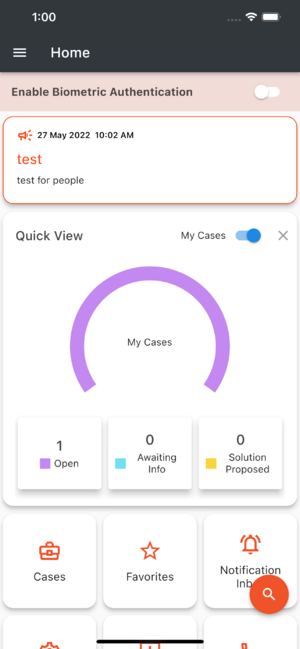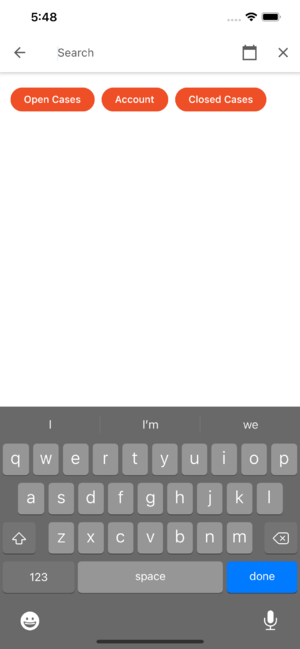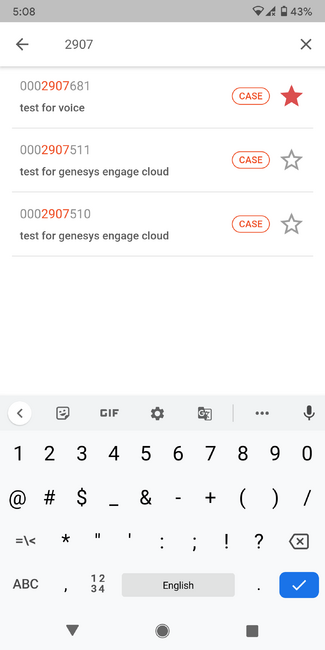Home Screen
Once you have successfully logged in, you will be directed to the Home Screen of the app. The home screen shows users latest broadcast/announcement, quick view of the cases based on the case status and paves way for faster navigation to go to cases, favorite cases or Accounts, Alarms of your environment or Notification Inbox. By clicking on the broadcast, users will be shown with the broadcast details. Users can view the broadcast/announcement later via the broadcast/announcement menu.
Please note that the Alarm Monitoring function is only available to On-Premise Remote Alarm Monitoring subscribers.
Users can use the Floating Search button specified on the bottom of the Home page to search for Accounts and Cases. This provides a global search option for searching accounts with the account name and case with case #. Users can search for Open Cases, Closed Cases and Accounts. This search by default returns result for the past 1 year. Users can modify the date range filter to search for cases based on the created date from previous years.
Once the search results are listed, the users can click on the list item to view the case details for a case or case list for an account. This search option will be available across the application.