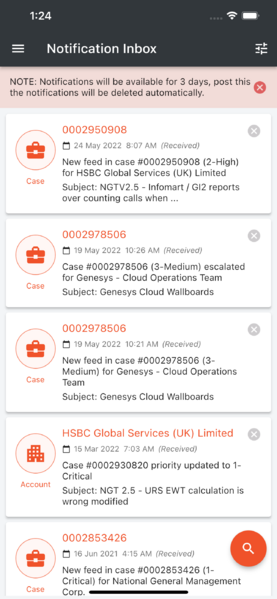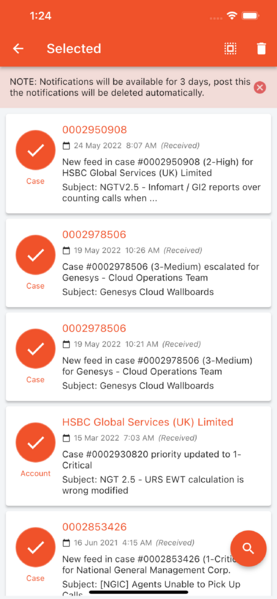Notifications Inbox
Just to keep you updated on the notifications, the Inbox will help you to view the past notifications you have received. You will be able to see the past 3 days of Notifications of all categories (Case Update, Alarms, Cloud Incident and Account Notifications). You can view the Notification Inbox by selecting the Application Menu - Notification Inbox. This loads the Notification Inbox screen with list of notification with below details for each notification
- Notification Subject
- Notification Type
- Notification Received - Datetime
- Notification Message
On click of the notification item, you will be redirected to the corresponding screens based on notification types.
- Account Notification - Favorite - Account Screen
- Case Update Notification - Case Detail Screen
- Alarm Notification - Alarm Screen
Users will also be able to filter the notification by clicking the filter icon on the top right side of the screen. The filter can be applied on the following categories.
- Account Name
- Notification Type
- Account
- Case - Critical, High, Medium, and Low
- Alarm
- Cloud Incident
- DateTime Received - Start Date to End Date
User can delete the notification item using delete icon in the notification item. By doing long press on a notification item, user can select multiple or all notification and delete them.