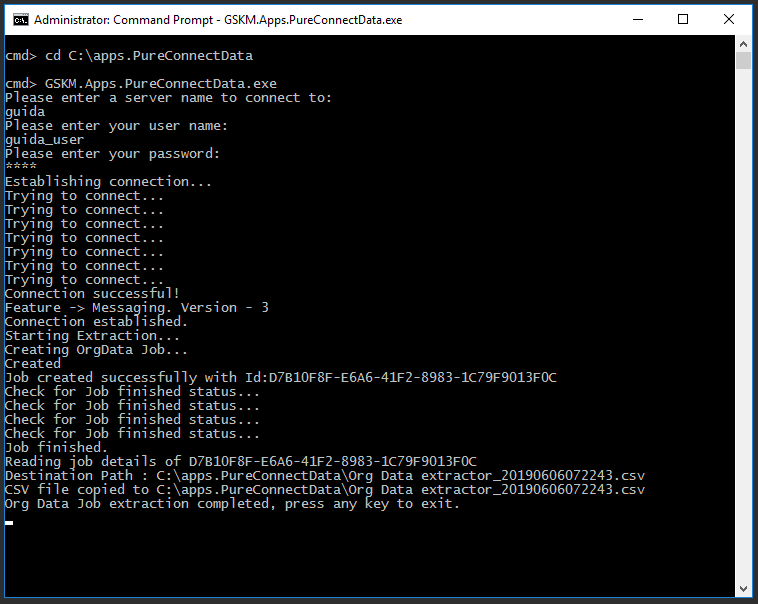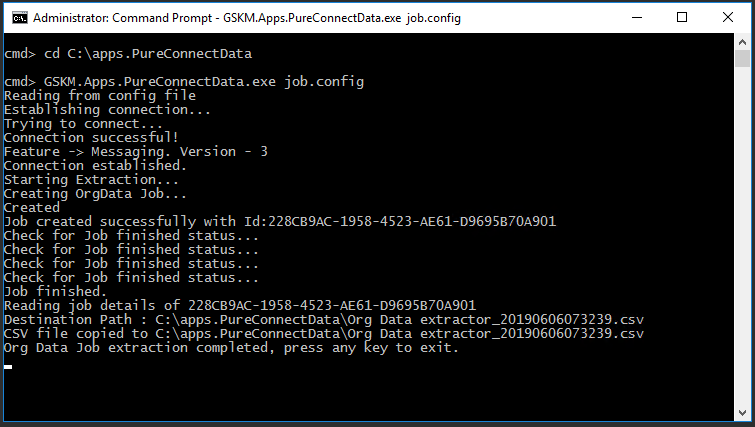Running the application
You can run the PureConnect Data Extractor application either manually or automatically.
Manually
To run the PureConnect Data Extractor application manually:
- Log in to the PureConnect server as a Windows administrator.
- Open a Command Prompt.
- Change directory to the folder containing the PureConnect Data Extractor application file, for example, C:\apps.PureConnectData.
- Run GSKM.Apps.PureConnectData.exe.
- You will be prompted to enter the following values:
- The name of the PureConnect server.
- The username and the password of the PureConnect administrator.
- If the credentials are correct, the PureConnect Data Extractor application will run and display appropriate messages regarding the progress. When the user data extraction is complete, you will see the message: Org Data Job extraction completed, press any key to exit.
On successful data extraction from the PureConnect server, a CSV file with the name Org Data extractor_yyyymmddhhMMss.csv is created in the same folder (for example, C:\Apps.PureConnectData), where yyyymmddhhMMss is the current date and timestamp.
In addition, a log file is created in a Logs sub-folder (for example, C:\Apps.PureConnectData\logs), and temporary files are created in a sub-folder of the working folder (for example, C:\DataExtractor\41D36104-7B1B-4274-9518-B50A0F999B20).
Automatically
To run the PureConnect Data Extractor application automatically, you must pass the filename of job.config as an argument to the GSKM.Apps.PureConnectData.exe application. This will automatically provide the previously supplied parameters that are necessary to run a scheduled task.