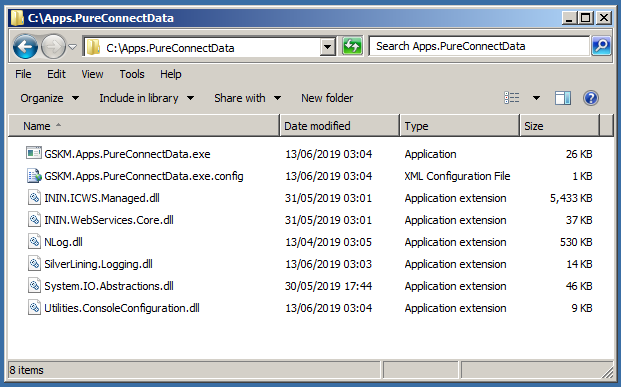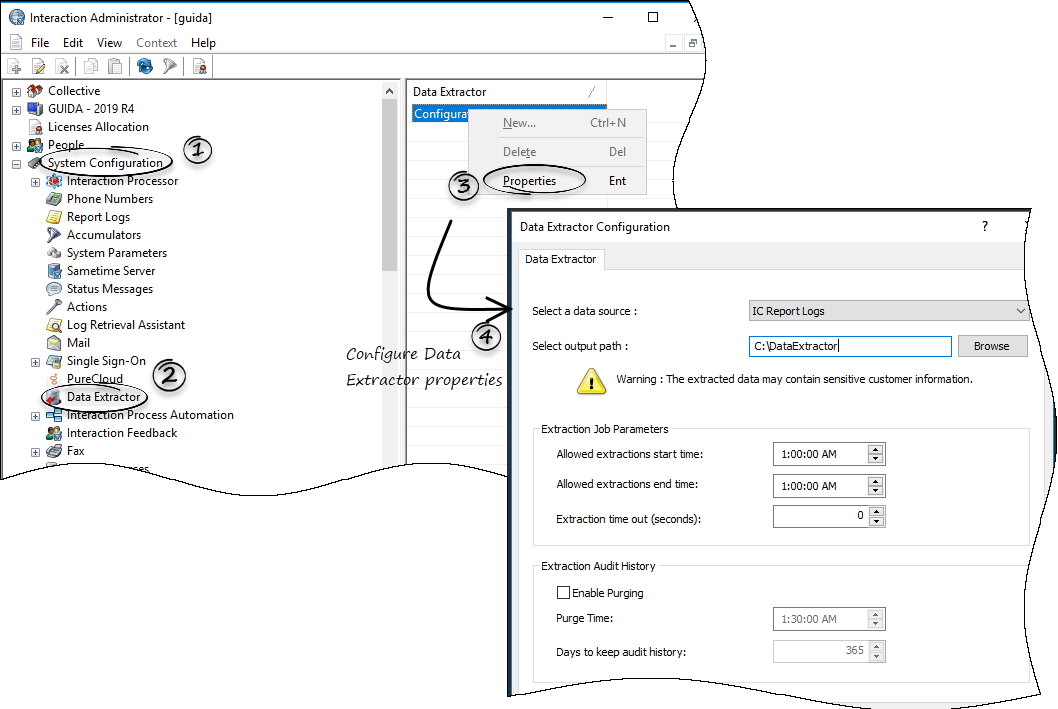Installation and Setup
Make sure you have everything mentioned in the prerequisites.
Follow the procedure below to install and set up the PureConnect Data Extractor application in the PureConnect server.
- Log in to the PureConnect server as a Windows administrator.
- From the Performance DNA release folder, copy the Apps.PureConnectData folder to a known location on the PureConnect server, for example, C:\apps.PureConnectData.
- Create a working folder to store extracted data files, for example, C:\DataExtractor.
- Run the PureConnect Interaction Administrator application from the Windows Start menu and log in as a PureConnect administrator.
- Click and expand System Configuration from the left pane and then select the Data Extractor menu.
- On the right pane, right-click the Configuration item and then select Properties.
- In the Data Extractor Configuration dialog that appears, modify the following values and leave other fields with default values:
- Select a data source - set this drop-down list value to IC Report Logs.
- Select output path - browse and locate the working folder created in step 3.
- Click Ok.
This page was last edited on October 3, 2019, at 14:49.
Comments or questions about this documentation? Contact us for support!