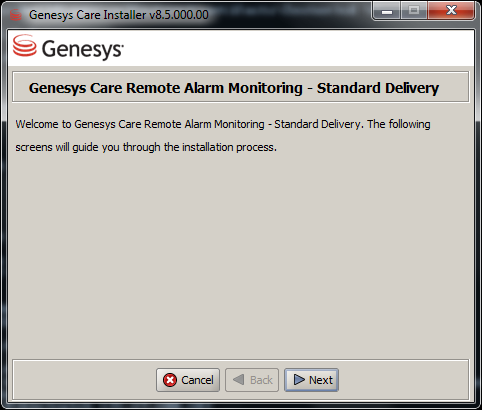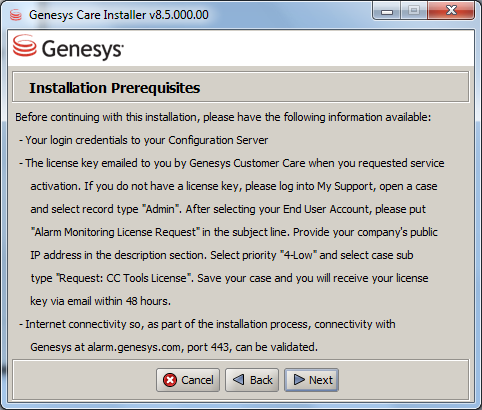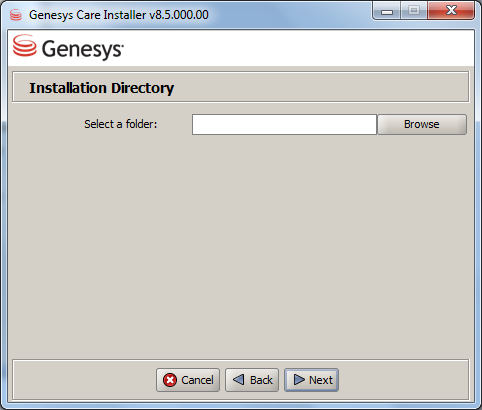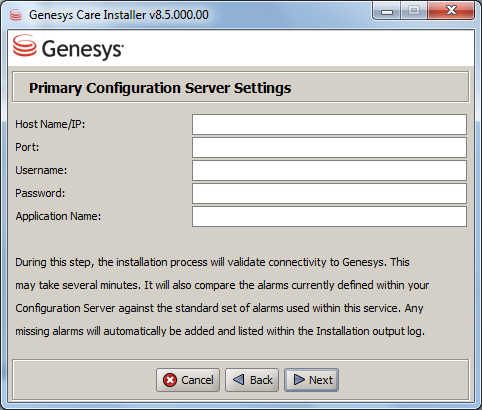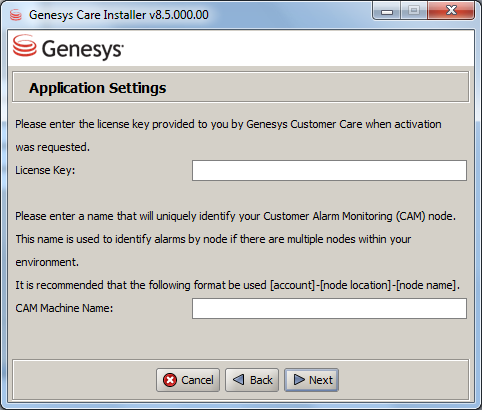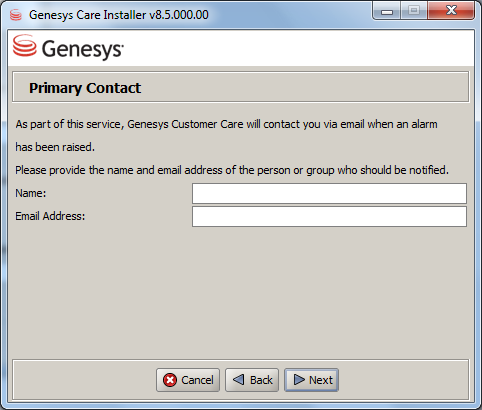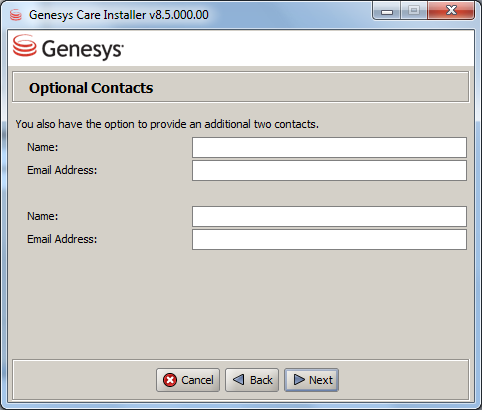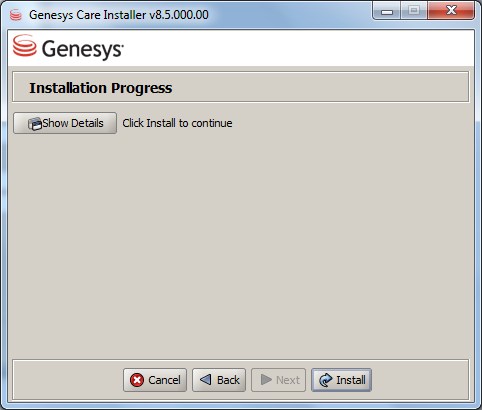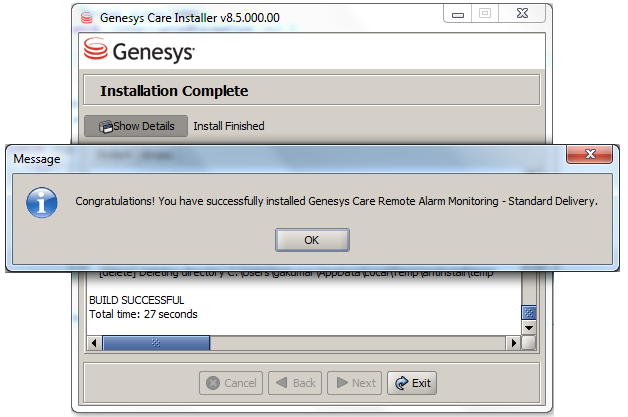Installation Instructions
1) On the Welcome screen, click Next.
2) On the Prerequisites screen, check that you have the information required.
Click Next.
3) Click on Browse to select the installation folder.
Click Next.
4) Enter the Primary Configuration Server Settings, so the application can connect to the server.
Click Next.
5) Enter the License Key provided.
Now enter the name you want to uniquely identify this installation.
Click Next.
6) Enter the name and email address of the person you want contacted when an alarm has been raised.
Click Next.
7) You may enter two more contacts who will receive emails about alarms.
This is an optional page, you can leave it blank if you wish.
Click Next.
8) You have now entered all the information required for installation.
Click Install to start installing this application.
You may click Show Details to see the progress of the installation.
9) Once the installation is done, you will see a pop-up message to confirm.
Click OK, and then click Exit.