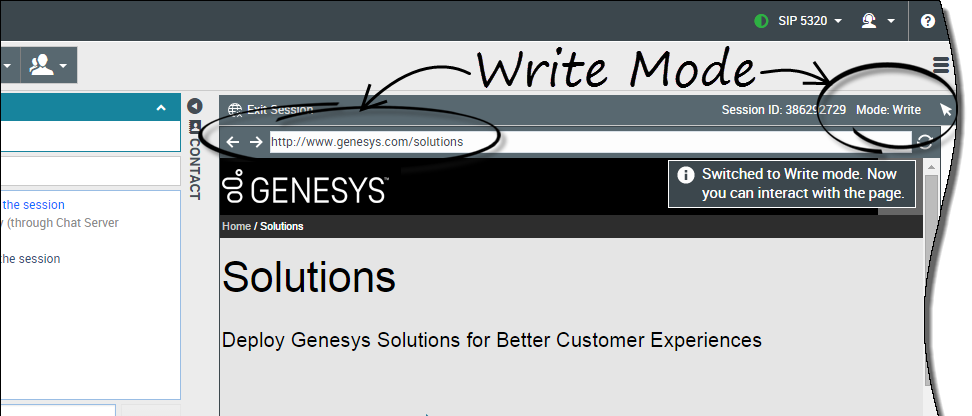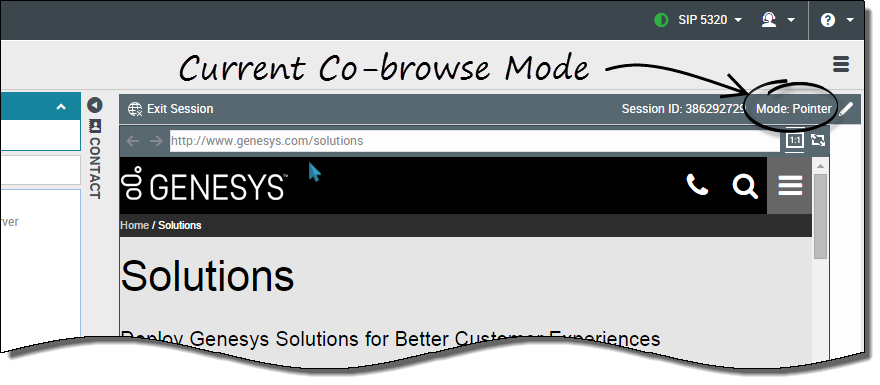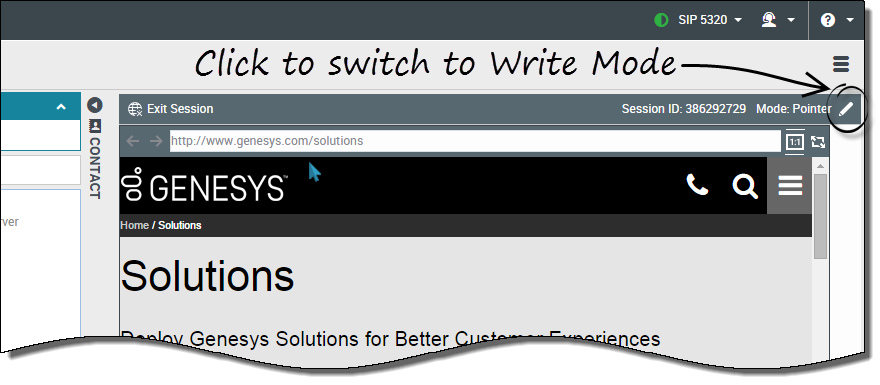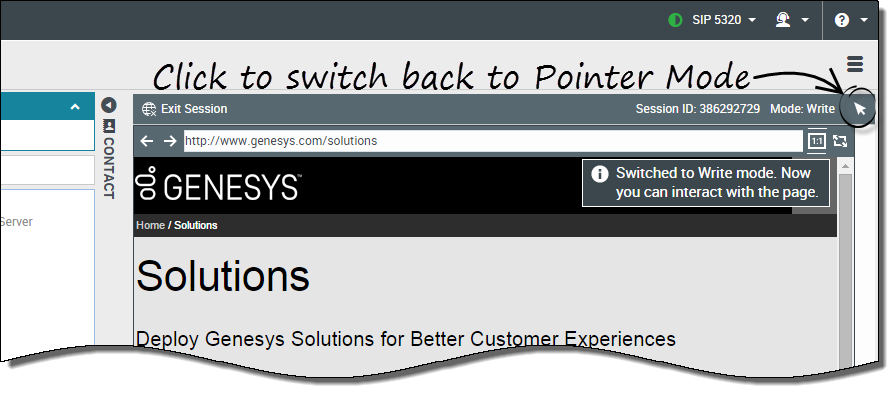Pointer Mode and Write Mode
Co-browsing sessions can be in either Pointer Mode or Write Mode. Co-browse sessions begin in Pointer Mode where the agent can guide the customer using his or her mouse pointer. In Pointer Mode, the agent can not enter information into the webpage or navigate the customer's browser. If the agent needs to enter information into the web page and navigate the customer's browser, he or she must send the customer a request to enter Write Mode. By having two different Co-browse modes, the customer controls how much an agent can interact with his or her browser.
Contents
Pointer Mode
While in Pointer Mode, the agent can see what the customer sees but the agent can not perform any actions in the customer's browser. The agent can not navigate, input information, or submit forms. The agent and the customer can see each other's mouse movements at all times and the agent's mouse clicks will create a red circle effect around their mouse pointer. The agent can use the red circle effect to point to specific sections on the web page and to direct the customer.
Agents always join a Co-browse session in Pointer Mode.
Write Mode
In Write Mode, both the agent and the customer can perform conventional user actions. Both can enter text and click buttons. The agent can navigate by clicking links in the web page or by using the following navigation options in Agent Dektop:
- Back and forward arrows
- URL bar
- Refresh button
Administrators can limit which interactive elements are enabled for an agent in Write Mode. For example, administrators may choose to disable certain links. By default, all Submit buttons are deactivated for agents and nothing will happen when an agent clicks one. Customers can always submit forms as if they were browsing normally. For more information about restrictive interacive elements, see DOM Restrictions
Switching to Write Mode
The top right corner of the Co-browse area in Agent Dektop shows the agent the current Co-browse Mode.
To switch to Write Mode, the agent clicks the pencil icon at the top right corner of the Co-browse area.
The customer will be asked to approve the switch to Write Mode. Write Mode will be enabled only if the customer approves. The agent will receive a notification about the customer's response.
If the customer approves the switch to Write Mode, the pencil icon turns into a pointer icon.
Switching Back to Pointer Mode
To switch back to Pointer Mode, agents click the pointer icon at the top right corner of the Co-browse area.
The customer may also switch back to Pointer Mode at any time.
Configuring Write Mode
By default, Write Mode is allowed and an agent can send the customer a request to enter Write Mode. Write Mode can be disabled completely using the writeModeAllowed option.