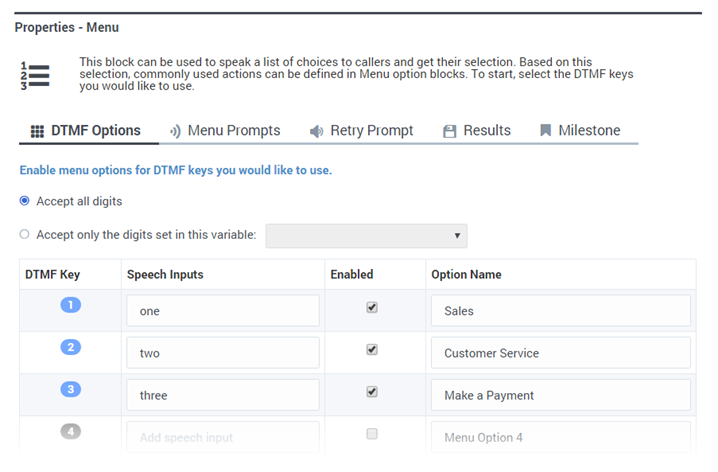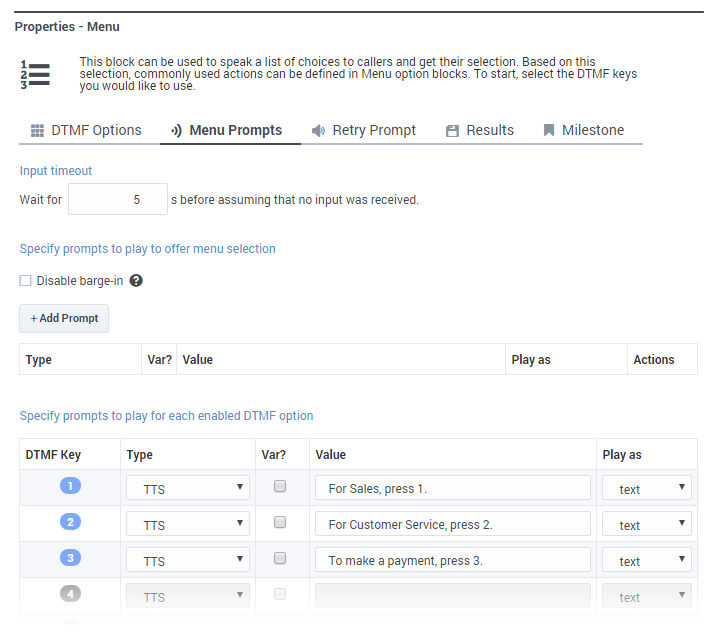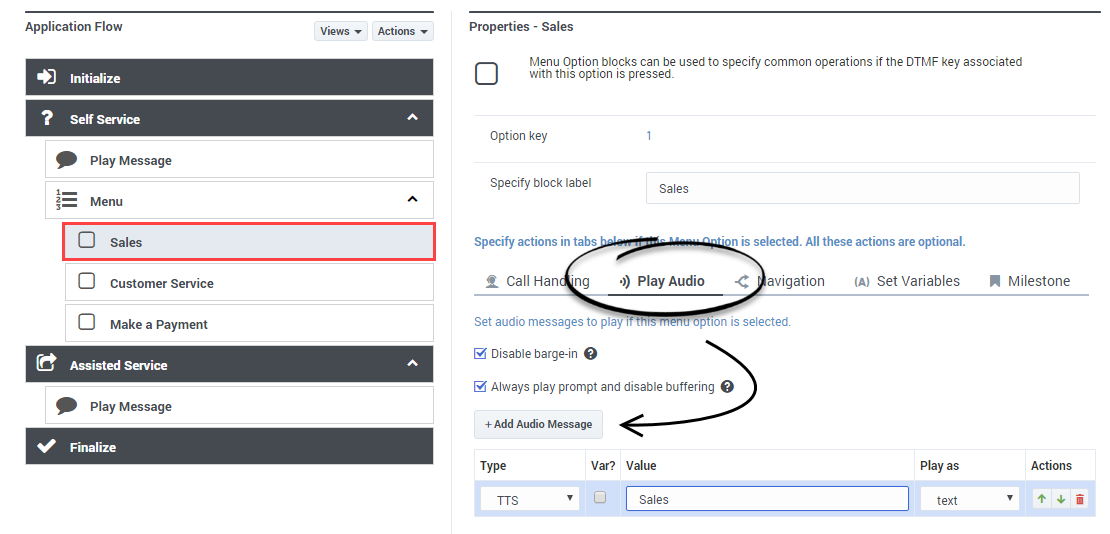Contents
Adding a Menu
Your application can now say "Hello" to callers, but it does not yet know how to offer them a menu to determine why they have called. In this example, you will add a Menu block to your application.
Add a Menu block
Select the Menu block in the Palette and drag and drop this block below the Play Message block that you placed earlier.
Add DTMF Options
Click the DTMF Options tab to enable DTMF (Dual-Tone Multi-Frequency) options 1, 2, and 3. Configure them as shown (the Speech Inputs field is optional).
Each DTMF option that you enable is added to the Application Flow under the Menu block that you placed earlier. Also, each DTMF option uses the name that you specified in the DTMF Options tab.
Add Menu Prompts
Configure DTMF Options
Click the Sales block in the Application Flow. Go to the Play Audio tab and add an Audio Message as shown.
Repeat this step for the Customer Service and Make a Payment blocks, replacing the prompt value with Customer Service and Make a payment, respectively.
Publish and test
Click Publish to publish your application and save your changes.
Call your application to hear it say "Hello" and offer you the three menu options that you just configured.
Go to the next phase — Using Variables