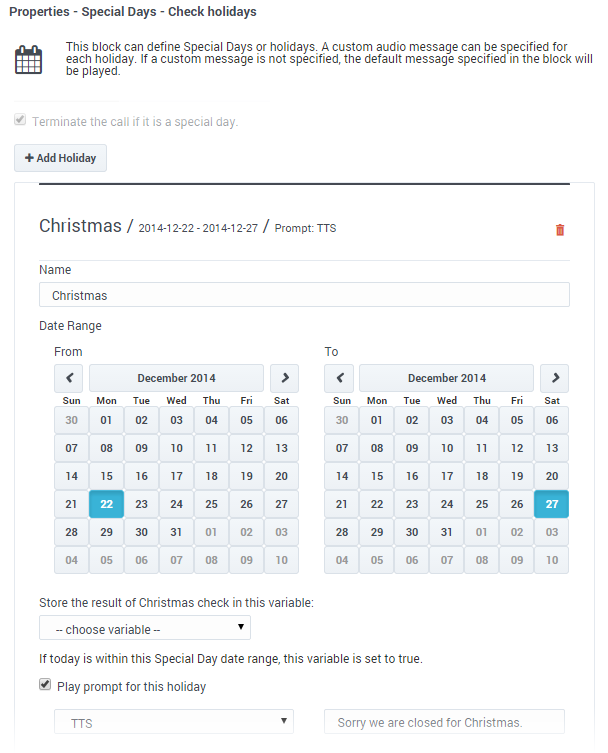Special Day Block
Use this block to define holidays and other special days.
You can use the Special Day block in the Initialize, Self Service, or Assisted Service phase to define holidays and other special days, and play prompts or send messages to announce closures or greetings. It can also terminate the interaction if your business is closed.
Holiday tab
Click Add Holiday to add a holiday. A holiday entitled New appears in the list.
Next, click on the New holiday to edit its settings. Configure the following options:
- In the Date Range section, use the provided calendars to select the From and To dates for the holiday.
- Assign a variable to the Store the result of Special Day Name in this variable property if you want to use the result of this check later in application. If specified, the variable is assigned the Boolean value of true or false.
- For Default application types, you can enable Play prompt for this holiday to play a special greeting to customers during a special day.
- For Digital applications type, you can enable Send message for this holiday to email a special message to customers during a special day.
Default Prompts/Messages tab
Click Add Prompt to specify a prompt (or message, if the application is a Digital type) to play or send if the application receives an interaction on a special day, and that particular day does not have a custom prompt or message.
Deselect the Always play prompt and disable buffering checkbox if you do not require DTMF buffering for downstream inputs in the Designer application. This checkbox is selected by default for backwards compatibility. Note that prompts are flushed only when it is outside business hours or is a special day AND prompts are to be played AND the Always play prompt and disable buffering checkbox is selected.
Results tab
You can select a variable that will be set to true if any of the special days listed in the block evaluate to true.
You can also select a variable that will be set to true if the special days evaluation processing completed correctly. If it did not, it will be set to false.
Scenarios
If you want to:
- Play a special greeting during Thanksgiving.
- Click Add Holiday and set the From and To dates.
- Enable the Play prompt for this holiday check box.
- Select TTS and enter text to speak, or select Announcement to choose a predefined announcement.
- Play the same greeting for all holidays.
- Click Add Holiday and create one or more holidays.
- Do not enable the Play prompt for this holiday check box.
- In the Default Prompts tab, add prompts to the table.