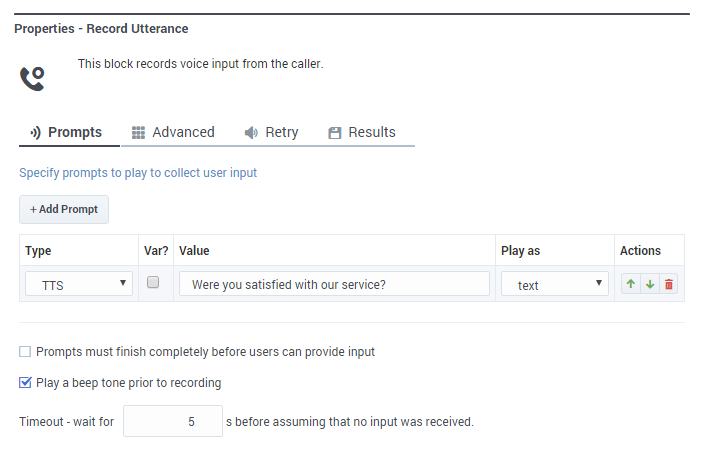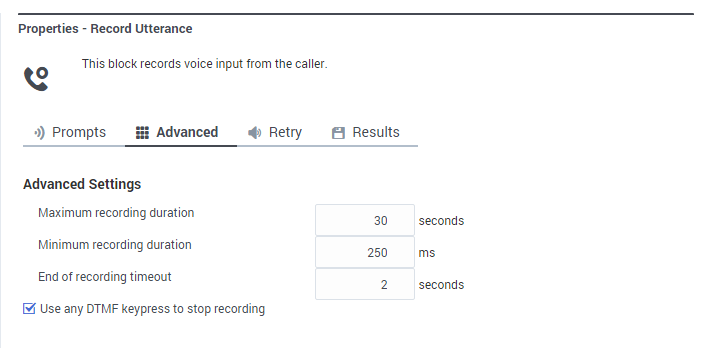Record Utterance Block
This block enables you to capture a voice recording of a customer.
Use this block to capture a voice recording of the caller. You can then use the HTTP REST block to send the recording to an external API, or play it back using the Play Message block.
This block can only be used in the Self Service phase of an application. After the Self Service phase is completed, the recording is no longer available.
Prompts tab
Click Add Prompt to specify the prompts that will be played to the caller.
Select Prompts must finish completely before users can provide input to prevent users from responding to the prompt before it has finished.
Select Play a beep tone prior to recording to indicate that recording is about to begin.
You can also specify a timeout value to indicate how long Designer should wait for the user to provide a voice input before moving to the next block.
Advanced tab
Use the settings on this tab to specify the recording duration and timeout settings.
Maximum recording duration
Specify the maximum duration (in seconds) of the recording. The default maximum recording duration value is 10 seconds.
Minimum recording duration
Specify the minimum duration (in milliseconds) of the recording. The default minimum recording duration value is 250 ms (milliseconds).
End of recording timeout
Specify how many seconds of silence should elapse before recording stops. The default recording timeout value is 2 seconds.
Use any DTMF keypress to stop recording
Enabling this option allows users to stop the recording with any key press.
Retry tab
Enable Use application-wide retry to use the default retry settings specified in your application settings.
If you disable Use application-wide retry, you can enable Allow Retries to use the standard input retries if no input was detected during recording.
Results tab
Specify the variables that will store the recording and its details.