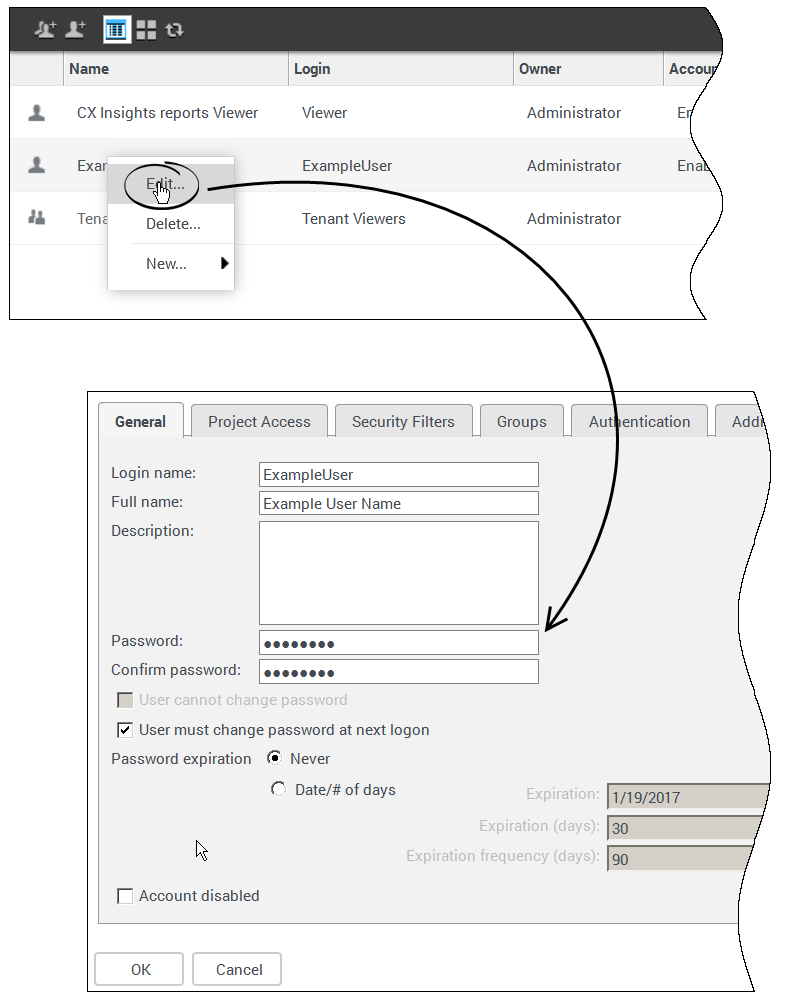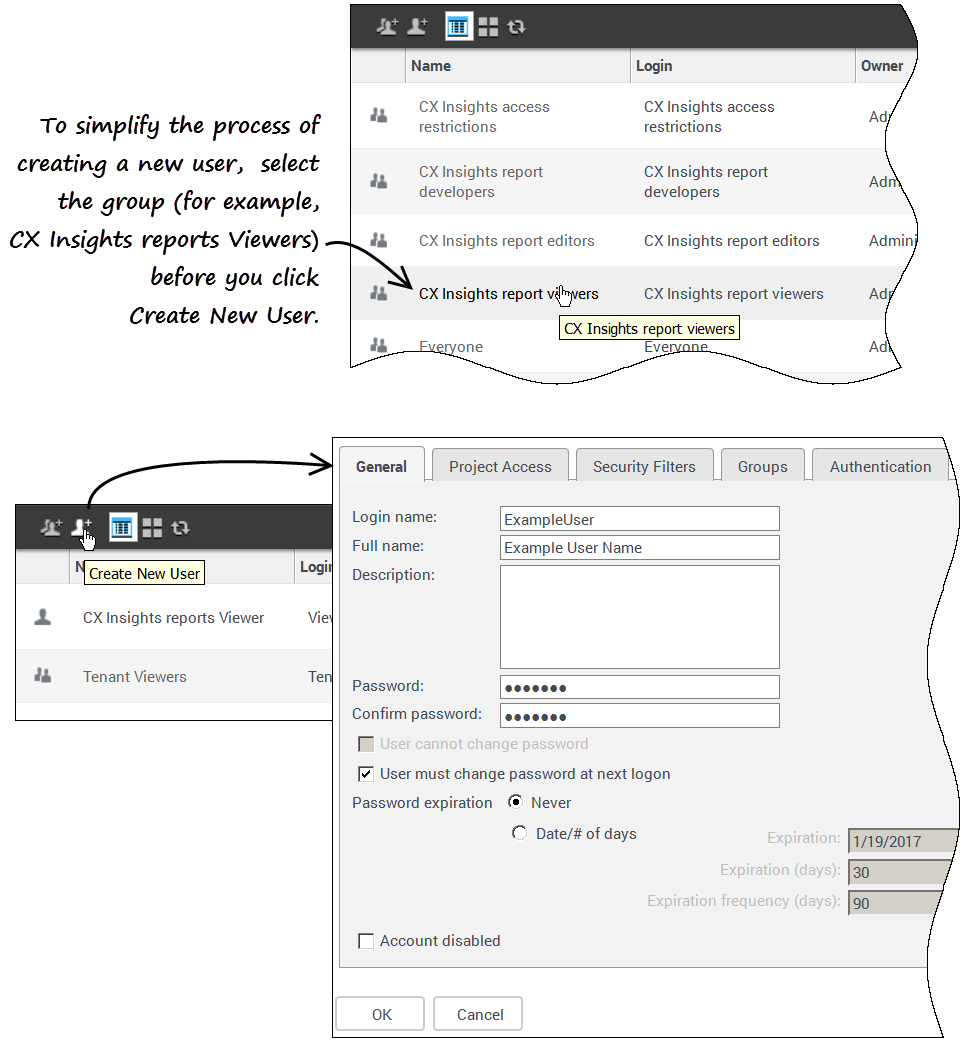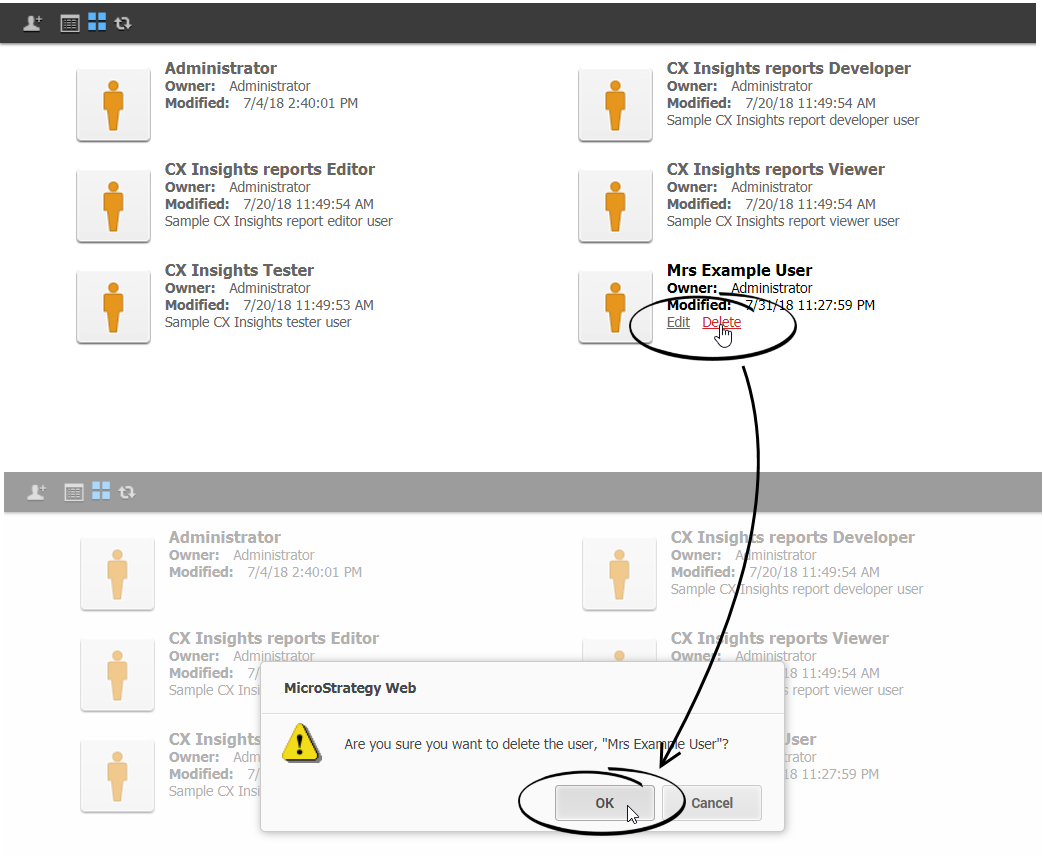Genesys CX Insights User Management
Manage Reporting GCXI (historical reporting) user accounts.
Genesys CX Insights credentials are managed separately from credentials for other Genesys Multicloud CX components. This page describes the steps you can take to create an account for a new user, change your password, or change another user's password.
Managing your own account
This section provides information about managing your own account.
Video: Changing your own password
Changing your own password
Use the following steps to change your password. Not all users are permitted to change their password; contact your administrator to find out if the functionality described on this page is available for your use.
- On the Genesys Multicloud CX Portal, click All Apps > Reporting GCXI.
- At the Genesys CX Insights login screen, enter your user name and current password.
- On the Genesys CX Insights menu, click your user name, and click Preferences.
- Click Change Password.
- In the Old Password field, type your current password.
- In the New Password field, type your new password, and retype it in the New Password Verification field.
- Passwords must be at least 8 characters, have at least one uppercase character, one lowercase character, and one number.
- Click Change Password.
Predefined user groups and privileges
The group structure in release 9.0.011 and later is unlike earlier releases of the software.
If you require permissions different from those assigned to the predefined groups, Genesys recommends that you avoid modifying privileges for the predefined user groups, because these user groups are overwritten during upgrades. Instead, create custom groups by duplicating the user group you wish to modify, and edit the duplicate group.
The User Groups table lists and describes the predefined GCXI user groups.
| Groups | Summary | Project Access Level* | |
|---|---|---|---|
| Custom | Customer-defined user groups. | User-defined | |
| CX Insights Developers | Members of this groups can create, edit, or view objects in the Genesys CX Insights project. | Genesys CX Insights | |
| CX Insights Dynamic Access Restrictions | Security Filter you can use to restrict access to data based on user name, geographical location, line of business, or organizational role. | Genesys CX Insights | |
| CX Insights Editors | Members of this groups can edit or view objects in the Genesys CX Insights project. | Genesys CX Insights | |
| CX Insights Static Access Restrictions | Security Filter you can use you prevent members of specified user groups from viewing data for a list of objects you specify. | Genesys CX Insights | |
| CX Insights User Administrators | Members of this group can manage users in the Genesys CX Insights project. | Genesys CX Insights | |
| CX Insights Viewers | Members of this groups can view objects in the Genesys CX Insights project. | Genesys CX Insights | |
| Everyone | The Everyone group provides a way for you to easily apply privileges, security role memberships, or permissions to all users. All users are automatically members of this group. | none | |
| General Developers | Members of this group can create, edit, and view objects in any project. | all | |
| General Editors | Members of this group can edit and view objects in any project. | all | |
| General User Administrators | Members of this group can manage users in any project. | all | |
| General Viewers | Members of this group can view objects in any project. | all | |
| iWD Developers | Members of this group can create, edit, and view objects in the CX Insights for iWD project. | iWD | |
| iWD Editors | Members of this group can edit and view objects in the CX Insights for iWD project. | iWD | |
| iWD User Administrators | Members of this group can manage users in the CX Insights for iWD project. | iWD | |
| iWD Viewers | Members of this group can view objects in the CX Insights for iWD project. | iWD | |
| MicroStrategy Groups | Built-in groups that are included in all MicroStrategy deployments. | none | |
| System Administration | Members of this group have unrestricted management capabilities. | all | |
|
Note that some groups provide access only to a specific project:
| |||
Genesys Authentication
When enabled, Genesys Authentication allows logged-in users to navigate across multiple applications without re-entering their credentials. For more information, see Genesys Authentication Private Edition Guide.
The Configuration Server Access Groups table shows how Genesys CX Insights user groups map to Configuration Server Access Groups:
To learn more about Configuration Server Access Groups, talk to your Genesys representative.
| Parent folder | Config Server Access Group | Mapping to MicroStrategy Users Groups |
|---|---|---|
| environment/Access Groups/$customer/ | $customer Administrators | CX Insights Developers, CX Insights Users Administrators |
| environment/Access Groups/$customer/ | $customer Managers | CX Insights Editors |
| environment/Access Groups/$customer/ | $customer Supervisors | CX Insights Viewers |
| environment/Access Groups/$customer/GCXI | CX Insights Users Administrators | CX Insights Users Administrator |
| environment/Access Groups/$customer/GCXI | CX Insights Developers | CX Insights Developers |
| environment/Access Groups/$customer/GCXI | CX Insights Editors | CX Insights Editors |
| environment/Access Groups/$customer/GCXI | CX Insights Viewers | CX Insights Viewers |
| environment/Access Groups/$customer/GCXI | GCXI for iWD Users Administrators | iWD Users Administrator |
| environment/Access Groups/$customer/GCXI | GCXI for iWD Developers | iWD Developers |
| environment/Access Groups/$customer/GCXI | GCXI for iWD Editors | iWD Editors |
| environment/Access Groups/$customer/GCXI | GCXI for iWD Viewers | iWD Viewers |
Permissions needed to manage other users
To manage the accounts of other users, you must be a member of one of the Administrator user groups described in the following tables, which describe the types of accounts each of the Administrator types can manage, and the actions they can carry out on each.
| Managing Group | Administrator | General Users Administrators | CX lnsights Users Administrators | iWD Users Administrators |
|---|---|---|---|---|
| Managed Group | ||||
| Custom | Full Control | Full Control | Full Control | Full Control |
| MicroStrategy Groups | Full Control | No Access | No Access | No Access |
| System Administrators | Full Control | No Access | No Access | No Access |
| Everyone | Full Control | View / Modify / Modify children | View / Modify / Modify children | View / Modify / Modify children |
| General Developers | Full Control | View / Modify / Modify children | No Access | No Access |
| General Editors | Full Control | View / Modify / Modify children | No Access | No Access |
| General Viewers | Full Control | View / Modify / Modify children | No Access | No Access |
| General Users Administrators | Full Control | View / Modify / Modify children | No Access | No Access |
| CX Insights Static Access Restriction | Full Control | View / Modify / Modify children | View / Modify children | No Access |
| CX Insights Dynamic Access Restriction | Full Control | View / Modify / Modify children | View / Modify children | No Access |
| CX Insights Developers | Full Control | View / Modify / Modify children | View / Modify / Modify children | No Access |
| CX Insights Editors | Full Control | View / Modify / Modify children | View / Modify / Modify children | No Access |
| CX Insights Viewers | Full Control | View / Modify / Modify children | View / Modify / Modify children | No Access |
| CX Insights Users Administrators | Full Control | View / Modify / Modify children | View / Modify / Modify children | No Access |
| iWD Developers | Full Control | View / Modify / Modify children | No Access | View / Modify / Modify children |
| iWD Editors | Full Control | View / Modify / Modify children | No Access | View / Modify / Modify children |
| iWD Viewers | Full Control | View / Modify / Modify children | No Access | View / Modify / Modify children |
| iWD Users Administrators | Full Control | View / Modify / Modify children | No Access | View / Modify / Modify children |
Video: Managing users
This video describes how to manage users, including how to:
- create users
- delete users
- change users' passwords
- change users' permissions
Changing another user's password
Use the following steps to change a password for another user (for example when they have forgotten their password) or to otherwise manage an existing user account.
To edit another user's account, you must log in as a member of a group that has the Create And Edit Users And Groups privilege.
- In your web browser, open the MicroStrategy Web Administrator page:
http://<hostname>:<port>/MicroStrategy/servlet/mstrServerAdmin
- On the page that appears, select your server.
- On the MicroStrategy Web Administrator login screen, enter your user name and current password, and click Login. The Tools page opens.
- Click User Manager.
- Click a group of which the user is a member. A list appears, showing all the users in that group.
- Right-click the user's name, and in the menu, click Edit.
- In the Password field, enter the new password, and enter it again in the Confirm Password field.
- Select User must change password at next login, and make any other changes if required.
- Click OK.
Creating a new user
Use the following steps to create a new user account.
To edit another user's account, you must log in as a member of a group that has the Create And Edit Users And Groups privilege.
- In your web browser, open the MicroStrategy Web Administrator page:
http://<hostname>:<port>/MicroStrategy/servlet/mstrServerAdmin
- On the page that appears, select your server.
- On the MicroStrategy Web Administrator login screen, enter your user name and current password, and click Login. The Tools page opens.
- Click User Manager.
- On the menu, click Create New User.
- Specify user information as appropriate, on each tab in the editor. If you need more information about any field, see the MicroStrategy Web Administrator Help. Be sure to:
- Include a Login Name, Full Name, Password, Confirm Password and other selections in accordance with your password policies (on the General tab).
- Assign at least one Group (on the Groups tab). By default, all users are also members of the group Everyone.
- Click OK.
- To verify that the user was created, open one of the groups to which you added the user (or open the group Everyone).
Deleting a user
Use the following steps to delete a user account.
To edit another user's account, you must log in as a member of a group that has the Create And Edit Users And Groups privilege.
- In your web browser, open the MicroStrategy Web Administrator page:
http://<hostname>:<port>/MicroStrategy/servlet/mstrServerAdmin
- On the page that appears, select your server.
- On the MicroStrategy Web Administrator login screen, enter your user name and current password, and click Login. The Tools page opens.
- Click User Manager.
- Open a group of which the user is a member, for example Everyone.
- Hover over the user you plan to delete, and click Delete.
- Click OK.
Subtractive access rights
In Genesys CX Insights / MicroStrategy, access rights are controlled using a subtractive model. User access rights are restricted based on group membership. If a user is a member of more than one group, then the access restrictions of the most restrictive group are enforced. For example, a user who is a member of the groups Tenant Developers and Tenant Editors has the privileges of Tenant Editors only. For this reason, Genesys recommends that you make each user a member of exactly oneAdmin Group and / or oneReporting Group.
If you are accustomed to historical reporting in Genesys Interactive Insights (GI2) / Business Objects, note that Genesys CX Insights uses an entirely different approach to limiting access, and while the term access restrictions in Genesys CX Insights refers to access rights granted to user groups, the same term in GI2 refers to restrictions placed on objects, rows, query types, and connections in the GI2 universe.