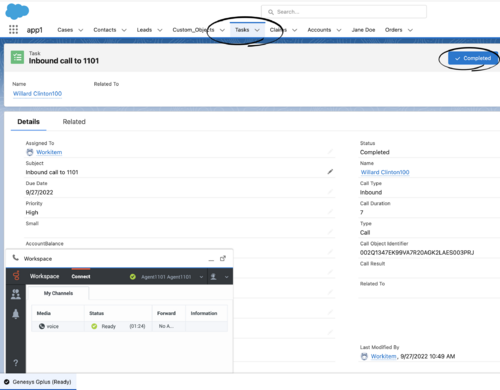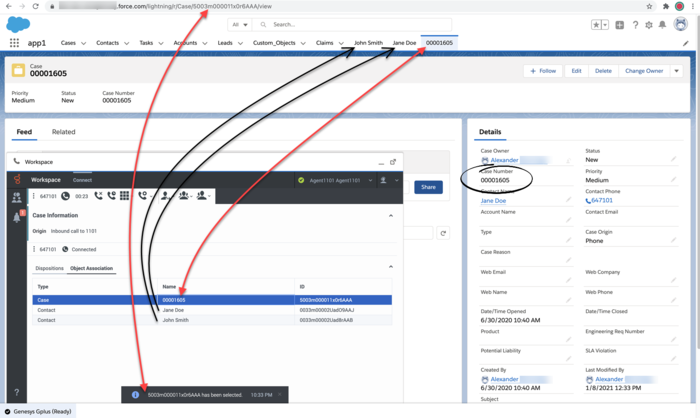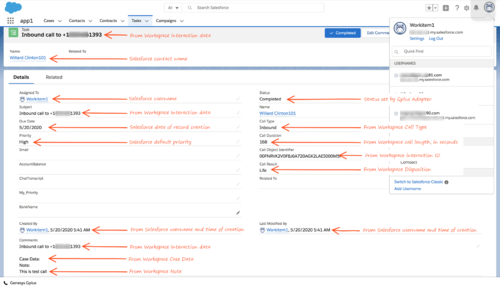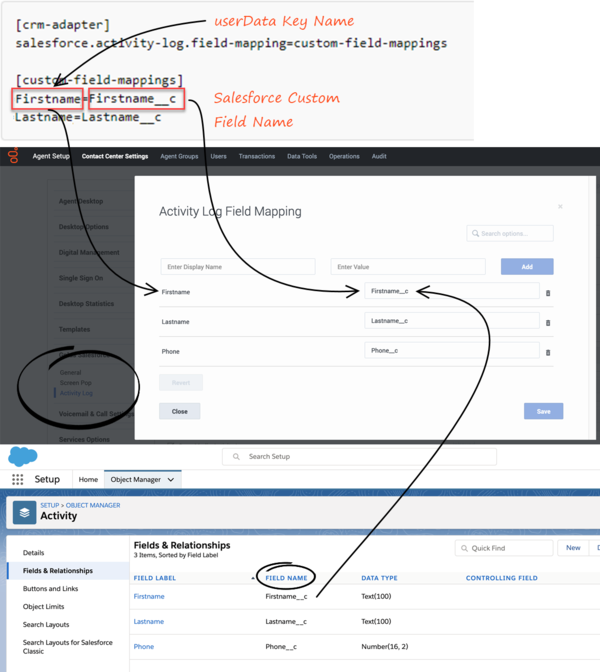Activity History
Activity history entries are created by Gplus Adapter in Salesforce at the end of a call, chat, SMS, email, open media interaction, or an outbound campaign call.
Gplus Adapter can save different types of interactions to a Salesforce activity history entry. Use the following options in Agent Setup to enable or disable the creation of activity logs:
- Use the Voice Activity Log option to specify whether or not to create an activity task for the following call types:
- Inbound
- Outbound
- Internal
- Consult
- Use the Chat Activity Log option to specify whether or not to create an activity task for the following chat types (including SMS):
- Inbound
- Consult
- Adapter integration of SMS is the same as chat with only minor differences as described in this document. For SMS, the Activity task is created only for an unassigned contact in the Agent Workspace Communication tab. For SMS, the only UserData that can be transferred by SMS are the from and to phone numbers and the text of the SMS.
- Use the Open Media Activity option to specify whether or not to create an activity task for the following media types:
- Inbound
Task and activity creation by Gplus Adapter in Salesforce
Gplus Adapter creates activity logs in Salesforce for every interaction handled by an agent. When the agent completes an interaction, Gplus Adapter searches for a corresponding contact in Salesforce and creates a task/activity for the interaction and associates it with the Salesforce object.
The rule that Gplus Adapter uses to select the correct record for activity log creation is the same as for screen pop record. The ANI phone value is used as the search main criterion. Additionally, if the call data contains a key name that is prefixed with cti_ or other optionally defined prefix, it includes those key values in the search request using OR logic.
You must ensure that all the Activity Log fields in Salesforce exist. If one or more fields do not exist in Salesforce, an error will occur when Gplus Adapter tries to update the activity.
Gplus Adapter can also create Activity Tasks in Salesforce when the screen pop is displayed. Gplus Adapter then modifies logged activity when the interaction is completed. Activity on screen pop is created for voice, chat, email, and open media (workitems) interactions. Any changes in Comments field before the interaction is completed are overwritten by Gplus Adapter. Select the Activity Log on Screen Pop setting in Agent Setup to enable this feature. This feature is overridden by Salesforce Object Search and Salesforce Open Record. When an agent creates an email, Gplus Adapter creates an activity task. If the agent deletes the email without sending it, the activity task is not updated.
Activity Task display
When an agent completes an interaction, Gplus Adapter displays the Activity Task it created or updated in Salesforce, as shown in the figure.
To configure this feature, in the Agent Annex or Agent Group Annex, create the salesforce.activity-log.display-on-creation key in the crm-adapter section and set the value to true.
Activity Task association by Gplus Adapter in Salesforce
Gplus Adapter provides different ways that Salesforce Activity Tasks can be associated to Salesforce objects:
- Salesforce Search (default behavior)
- Salesforce Open Record
Task Association based on Salesforce Search
By default, when an activity is created, Gplus Adapter searches for records in Salesforce using Genesys interaction data to associate a created Activity Task to a Salesforce object. During object search, the following task association scenarios are possible:
- Salesforce search returns a unique object: Gplus Adapter automatically associates the Activity Task with the Salesforce object.
- Salesforce search returns no objects: Gplus Adapter saves the Activity Task in the Salesforce Task list.
- Salesforce search returns multiple objects:
- Gplus Adapter saves the Activity Task in the Salesforce Task list if Gplus Adapter is not able to determine which object to associate the Task with because the objects have matching values.
- Gplus Adapter associates the Activity Task to one of the multiple search results Salesforce objects if that object is opened by the agent and remains open when the interaction is completed.
For Gplus Adapter to automatically associate as many Activity Tasks as possible with a specific Salesforce object during the handling of the interaction, Genesys recommends that you ensure most, if not all, Salesforce object searches return a unique record.
If the Salesforce object is a Case and you want to associate the Activity Task to the Case, the Case must include a searchable phone number. See the following Salesforce Help documents for information about configuring searchable field in a Salesforce Case:
If an agent initiates an outbound call by using Click-To-Dial to dial a phone number from the Salesforce Case, Contact, or other object, the Adapter obtains the Salesforce Object ID then creates and associates an activity log record with the object from which the call was dialed.
By default Salesforce Search is enabled.
Task Association based on Salesforce Open Record
You can configure the Salesforce Activity Task association behavior so that Gplus Adapter associates the Activity Task with the active Salesforce record that is open in Salesforce when the agent completes an interaction.
To enable this feature, set the Auto Activity Log Association option in Agent Setup to Salesforce Open Record.
Gplus Adapter Object Association UI
Gplus Adapter can be configured to display the Object Association table which lists the Salesforce objects that are opened by an agent during the handling of an interaction. While the interaction is active, each time a Salesforce object is opened Gplus Adapter adds the object as a new row in the Object Association table.
To associate an object with the Activity Task, the agent can select a row in the Object Association table before the agent completes the interaction. If the agent does not select a Salesforce object from the table, Gplus Adapter associates the Activity Task to the object search result or to the currently open and active record, depending on configuration.
Use the UI Activity Log Association option in Agent Setup to specify whether Gplus Adapter displays the Object Association table in the Interaction view in Gplus Adapter.
Activity notifications
For troubleshooting purposes, you can configure Gplus Adapter to display confirmation messages in Agent Workspace when the following Salesforce Activity Task events are successful:
- Activity Task is created.
- Activity Task is associated to a Salesforce object on Salesforce Screen pop.
- Activity task is updated.
- Activity Task is associated to a Salesforce object when an interaction is completed.
Select the Notifications setting in Agent Setup to enable this feature.
To troubleshoot saveLog() method errors, see expanded troubleshooting notifications.Activity History fields
By default, Adapter updates certain Salesforce activity fields when it saves an activity history entry. The Salesforce activity fields table details the correspondence between the Salesforce Activity fields and Gplus Adapter fields. The annotated screen shot below the table shows where the information comes from to populate the fields in Salesforce.
You can also create custom activity fields to store additional values as part of activity creation. See Customizing Activity Fields for more details.
| Salesforce Activity Field label | Salesforce Internal Field name | Genesys Data |
| Call Duration | CallDurationInSeconds | Interaction duration in seconds, from Workspace Web Edition. |
| Call Object Identifier | CallObject | Interaction Id from interaction data. |
| Call Result | CallDisposition | Disposition data added by the agent in Workspace Web Edition. |
| Call Type | CallType | Type of call, such as inbound, outbound, or internal. |
| Comments | Description | Text integrating information from the following:
|
| Due Date | ActivityDate | Activity Date from interaction data. |
| Name | WhoId | Salesforce Object to which this Activity is linked. This field represents an activity task association. This value is not provided automatically by Gplus Adapter. |
| Priority | Priority | These values are preset in the Salesforce configuration. |
| Related To | WhatId | Salesforce Case that the activity history is associated with. This field represents an activity task association. This value is not provided automatically by Gplus Adapter. |
| Status | Status | Values are preset in the Salesforce configuration, one of them can be chosen with Salesforce Activity Log Status, default value is Completed |
| Subject | Subject | Text including the type of interaction, direction, and so on. Format of this field can be customized, refer to Configuring Subject fields. |
| Type | Type | Type of interaction from the interaction data, such as Call or Chat. |
Customizing activity fields
Gplus Adapter also allows you to create your own custom activity fields, and populate those fields with data specific to your organization. For example, you can create custom activity fields that can populate call, chat, SMS, or email related data in your Salesforce reports. You can also create a custom field for storing chat transcripts (including SMS).
The first step is to create a custom activity field in Salesforce as described in the Salesforce documentation.
Once you create a custom activity field in Salesforce, ensure that you define a mapping between the custom activity field and Genesys UserData keys so that the new custom field is populated with relevant data when Adapter saves an activity history.
UserData is structured as a list of data items described as key-value pairs, where the key stands for a parameter name and the value represents the current value of that parameter. Each key-value pair may contain information about only one parameter, whose value data type can be an integer, character string, binary, or unicode. User data is delivered to Gplus Adapter with the interaction and it can be accessed during mapping.
You must ensure that all the fields in the UserData you want to map exist in Salesforce and that the UserData types match the data types of the corresponding fields in Salesforce. If one or more fields do not exist in Salesforce or data types are mismatched, an error will occur when Adapter tries to update the activity.
Mapping custom activity fields
Once you create a custom activity field, ensure that you define a mapping between the custom activity field and Genesys UserData keys so that the new custom field is populated with relevant data when Adapter saves an activity history.
Define the mapping in the Activity Log Field Mapping option in Agent Setup.
Here's an example of how to configure the mapping. In this example, "Firstname" and "Lastname" represent key names from the interaction UserData (replace these with key names from interaction UserData in your environment), and "Firstname__c" and "Lastname__c" represent the custom field names in Salesforce to which you want to map the UserData value (replace these with custom field names in your environment).
This screenshot shows you the relationship between the interaction userData key name and the Salesforce Field Name. Use this data to configure field mapping in the Activity Log Field Mapping option in Agent Setup.
Custom Status
Prerequisite: Create custom values for the Status selection drop-down list in Salesforce. Refer to Add Custom Task Types and Customize Tasks in the Salesforce Help.
Next, you can define an activity log custom status to by applied by Gplus Adapter when an interaction is ending, such as Completed, Answered, and others that fit your business needs by specifying custom statuses as values of the Salesforce Activity Log Status option.
Configuring Subject field
You can configure what Adapter saves for the Subject field in the Salesforce activity by using custom templates with the Gplus Adapter for Salesforce options option, where, <interaction type> is either Inbound-Voice, Internal-Voice, Outbound-Voice, Transfer-Voice, Chat (including SMS), Email, or OpenMedia.
The value is a string that contains any text, along with template variables wrapped in the reserved "{" and "}" characters.
You can use as many instances of this option as you need to handle multiple interactions types. For example, your configuration could include options for each of the supported interaction types:
- Templates Salesforce Inbound-Voice Subject
- Templates Salesforce Internal-Voice Subject
- Templates Salesforce Outbound-Voice Subject
- Templates Salesforce Transfer-Voice Subject
- Templates Salesforce Chat Subject
- Templates Salesforce Email Subject
- Templates Salesforce OpenMedia Subject
Gplus Adapter supports only the following templating variables:
| Variable | Description |
|---|---|
| interaction.ani | The number that originated the call. This variable identifies the caller for inbound calls and is best used in inbound templates. |
| interaction.callType | The type of call (inbound/outbound). |
| interaction.caseId | The unique ID of the related case. |
| interaction.contact | The first and last name of contact. |
| interaction.dnis | The last call dialed (useful for call transfer). This variable identifies the outbound location for outbound calls and is best used in outbound templates. |
| interaction.endDate | The date and time when interaction ended. |
| interaction.isConsultation | This is true if the interaction is a consultation. |
| interaction.startDate | The date and time when the interaction started. |
| userData.<key> | This can be any UserData key available for the interaction. You might also find some of the following UserData keys useful (they're included by default by Workspace Web Edition on transfers):
|
| contact.EmailAddresses | A list of email addresses associated with the contact. |
| contact.PhoneNumbers | A list of phone numbers associated with the contact. |
For example, you might want the activity for all inbound voice calls to have details about the customer's name and phone number. In this case, here's how you would configure the option:
Gplus Adapter for Salesforce options = Customer: {interaction.contact}, Phone Number: {interaction.ani}
If a call comes in from Willard Clinton at 123-456-7890, when the call ends Adapter creates the related activity in Salesforce with following subject field: Customer: Willard Clinton, Phone Number: 123-456-7890
Another common use case might be to include information from UserData for all inbound calls. This could come from your own UserData keys or from UserData provided by Workspace Web Edition (see the table above). For example, you want the activity history's subject to include information from your own UserData key, PurposeOfCall, and the contact's name. Here's how you should configure the option:
Gplus Adapter for Salesforce options = Call from {interaction.contact} about {userData.PurposeOfCall}
In this scenario, if Willard Clinton calls into the contact center and chooses the Technical Support option in the IVR, that information is saved in the PurposeOfCall UserData key. When the call ends, Adapter creates the related activity in Salesforce with the following subject field: Call from Willard Clinton about Technical Support
Saving Chat Transcripts
Gplus Adapter can save chat transcript text either as part of the activity description in Salesforce or it can save the text to a custom field name in Salesforce. See Customizing activity fields for more information on how to create a custom chat transcript field.
By default, Adapter saves the transcript as part of the description, but you can turn off this functionality with the Chat Include Transcript in Description option. You might want to do this if the transcript and case data are too large for the description field, which has a maximum size of 32K. In this case, you can set the Chat Transcript Custom Field Name option to the name of a custom field you defined in Salesforce — Adapter will save chat transcripts to this field instead.
Storing email content in Activity History
The body of an email can be stored as a text version in the Email Content field in the Comments block of an Activity History in Salesforce. You can turn on or off this feature by using the Email Include in Activity Description option.
Open Media Activity History
Open Media items are documents (for example, faxes or PDFs) that might be directed to agents for handling while they are working on interactions of another type, such as email. For the Open Media interactions, the activity type is updated as inbound in the Subject and the Call Type fields of an Activity History. Other fields are updated as explained in the Salesforce activity fields table.
Use the Open Media Activity Log option in Agent Setup to specify whether activity histories are created in Salesforce for Inbound open media workitems.
Interaction History in Genesys Universal Contact Server (UCS)
Agents can view and manage their previous interactions with a Genesys UCS contact from the Agent Workspace My History tab.