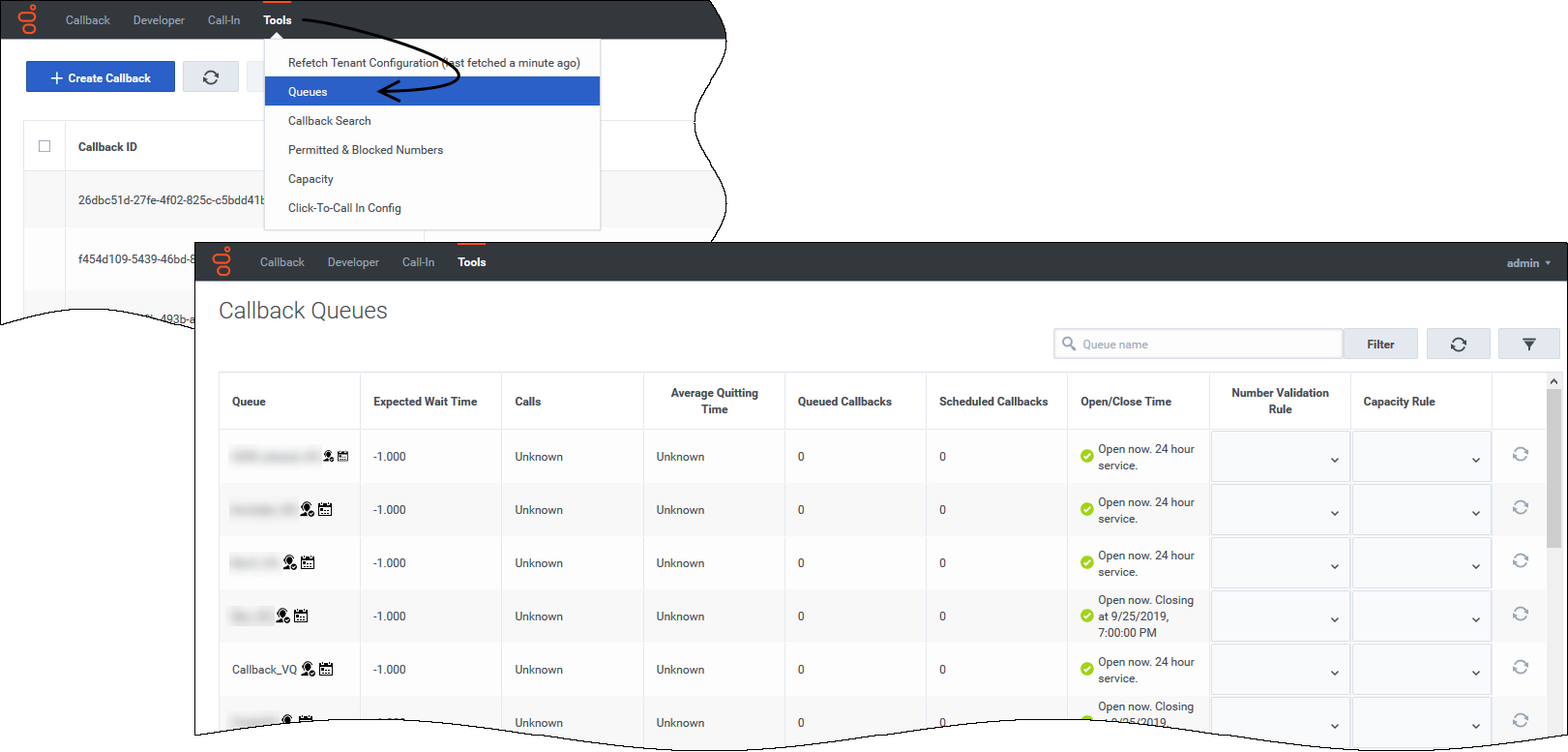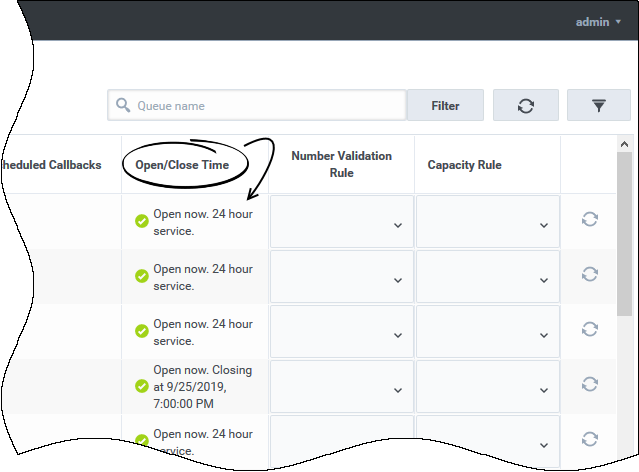Monitor callback queues
Use the Callback Queues page in the Callback UI to find information about each configured queue and to add capacity or country and number validation rules to queues.
You open the Callback Queues page from the Tools tab at the top of the Callback UI.
For your reference, in addition to providing access to the Callback Queues page, the Tools tab includes the following menu options:
- You can search for a specific interaction within the callback records.
- You can configure rules that will be assigned to queues. For example, you might want to limit the countries to which you allow callbacks or limit the number of scheduled callbacks that you allow within a certain time interval.
- During the process of migrating from an older version of Callback, it might be helpful to immediately reflect recent changes to Tenant configuration, performed in Platform Administration or Agent Setup, in your Callback UI or to find out when the Tenant configuration data was last refreshed. Use the Tools > Refetch Tenant Configuration menu option for this purpose. Once you are fully migrated to the latest version of Callback, there is no data in the UI that will be impacted by selecting this menu option.
Viewing the list of configured queues
The Callback Queues page includes information for each queue such as Estimated Wait Time (EWT) and the number of callbacks in queue.
Icons beside each queue's name indicate whether the queue accepts Immediate (![]() ) or Scheduled (
) or Scheduled (![]() ) callbacks or both.
) callbacks or both.
Queues are displayed in pages of 50 items. If Unknown values are displayed for a queue, it means that the queue cannot return data for some reason; for example, the queue might be inactive.
The Callback Queues page pulls data when you first open the page, but does not continually check for new data. To update the data for a specific queue, click Refresh for that queue. When you click Refresh at the top of the page, it refreshes the data for every queue.To filter the list, enter a queue name or part of a queue name in the field at the top of the page and click Filter. Using this method, you can filter the list of queues using only one criterion at a time. For example, let's say that you enter Sales in the field and click Filter. Any queue that includes Sales in its name will display. If you clear Sales from the field and filter on the word Service, then all queues that have Service in their name display, replacing the list of Sales-related queues.
Alternatively, when the specific queues that you want to view on the Callback Queues page have dissimilar names, use the Filter Displayed Queues dialog. From the list of virtual queues in the dialog, select those that you want to display. If you have a lot of queues, use the filter at the top of the dialog to help you find the ones that you are looking for.
In addition to filtering, you can also click the Queue column heading to sort data based on that column.
Configuring rules for queues
The Tools tab includes menu options to configure the following types of rules, which you can then assign to queues:
- Permitted and blocked numbers and countries: Number and country validation rules. These rules specify the countries to which you allow callbacks and can include a list of "blocklist" numbers (blocked number patterns) within those countries.
- Capacity: Callback capacity rules. These rules specify the maximum number of scheduled callbacks that are allowed within each time slot for a week.