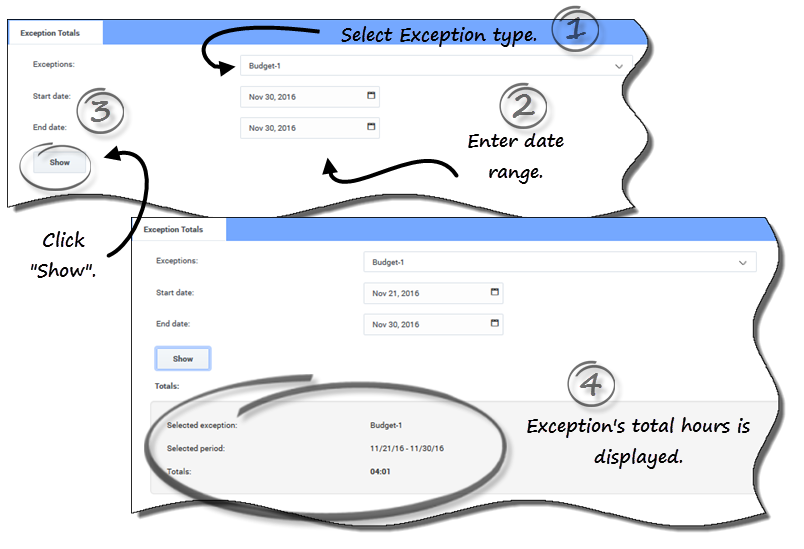Viewing exception totals
Use the Exception Totals view to see the sum of the duration (total hours) for a selected Exception type over a selected date range. You do not define exceptions in this view, but only filter the display. To add an exceptions, see Adding exceptions to your schedule.
Viewing total hours for exceptions
To view total hours for an exception:
- In the Exceptions field, select an exception type from the drop-down list.
- In the Start Date and End Date fields, enter a date range or select one from the pop-up calendar.
- Click Show.
- Total hours are displayed, along with the selected Exception type and selected date range.
This page was last edited on March 6, 2017, at 23:31.
Comments or questions about this documentation? Contact us for support!