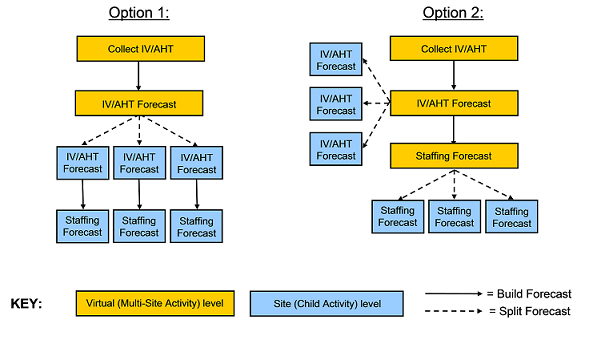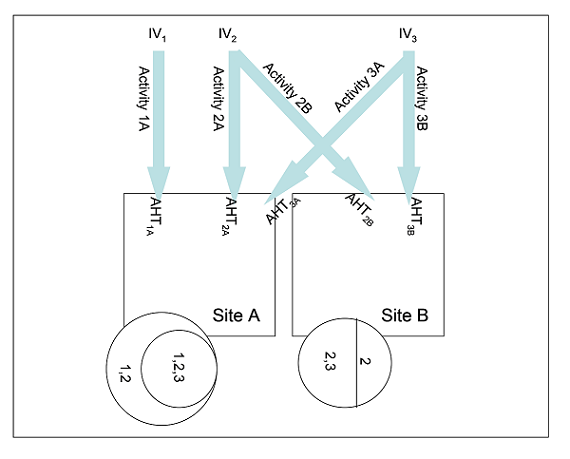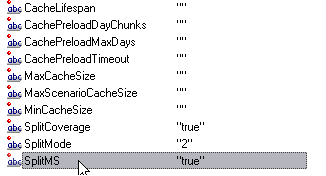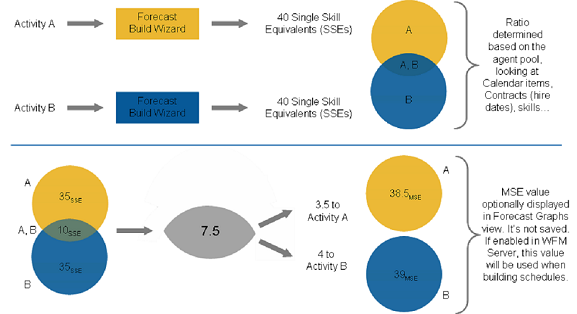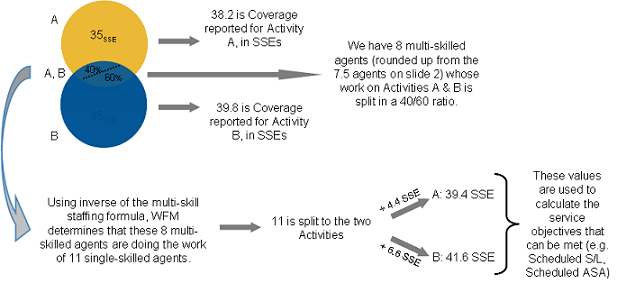Multi-Forecasting Primer
Contents
Increase forecasting efficiency by enabling agents in multiple sites with multiple skills to perform multiple tasks within a single timestep.
The Workforce Management approach to multi-site forecasting in a networked contact center, is one in which some call types and activities are distributed to agents working across multiple sites. The Genesys approach to multi-skill forecasting, is one in which agents with multiple skills can increase the center’s efficiency by performing multiple tasks within a single timestep.
Multi-site forecasting
A contact center analyst can use WFM to model a networked contact center, where some call types and activities are distributed to agents working across multiple sites. To model a multi-site environment, follow the steps and guidelines outlined in these sections:
Set Up multi-site activities
These multi-site activities are work activities that are handled at the site (child) level, and in the object tree, they appear higher in the hierarchy.
Determine the total demand
To configure Multi-Site Forecasting (MSF) properly, you need data to inform your choices. To gather that data, you can configure WFM to collect:
- Historical Interaction Volume (IV) and Average Handle Times (AHT) for multi-site activities
- Historical average handle times at the child level
After you build a volume forecast at the multi-site activity level and understand the total demand for this call type across all sites, you can configure MSF for two scenarios:
Option A: Contact centers that do a percentage allocation across their sites
To configure for this scenario, perform these steps:
- Split the volume of the multi-site activity to the site level.
- Build staffing forecasts at the site level for each child activity.
Option B: Virtual contact centers that do routing based on resource availability, open hours, etc.
To configure for this scenario, perform these steps:
- Split the volume of the multi-site activity to the site level.
- Build a staffing forecast at the multi-site activity level. (See the figure Comparing Two Multi-Site Scenarios.)
- Split the staffing forecast to each child activity.
Figure: Comparing Two Multi-Site Scenarios
Volume splitting
In a multi-site enterprise, when you split the volume of multi-site activity interaction to the child sites, you must decide which Average Handling Time (AHT) to use:
- AHT collected at the multi-site activity level
- AHT collected at the child activity level
To inform your decision, determine if there is a measurable difference in AHT at the various sites in the enterprise. For example, if one site consists of many less-skilled agents (perhaps they are new to their jobs), you may expect to see a longer AHT at this site for some activities. In this case, you would do well to use the child AHT rather than the multi-site AHT.
After you split the volume to the child sites, decide if you want to:
- Build staffing forecasts for each activity, at the site level
- Build staffing forecast at the multi-site activity level and then split that forecast to the site level
Be aware, when WFM splits the interaction volume to the child sites, the forecast splitting algorithm considers:
- Agent skills
- Contract availability
- Activity open hours
- Time zones
- Agent hire/termination dates
- Granted, pre-planned items from the WFM Calendar (days off, time off, shifts, working hours, availability, exceptions, and rotating patterns)
Figure: Model of Contact Center Environment Used by WFM
Key to figure: Model of the Contact Center Environment
IV—Interaction Volume at the multi-site activity level. There is a separate IV for each of three MSAs (1, 2, 3)
Arrows—The distribution of the activity work from the multi-site activity level to the site level.
1, 2, 3—These numbers represent MSAs.
AHTsubscript—Average Handle Time. When each MSA is split to the site level, there is a separate set of AHT values for each activity/site combination. As described above, this is an option. The user might also choose to use the AHT collected at the multi-site level, in which case, for example, AHT3A and AHT3B would be equivalent.
Circles—The agent pool at each site. At site A, there are two sets of agents. One set of agents has skills that qualify them to work on activities 1 and 2. The other set of agents has skills that qualify them to work on MSAs 1, 2, and 3. At site B, there are also two sets of agents. One set can only work on activity 2, and the other set can work on either MSA 2 or 3.
Model of the contact center environment explained
As the activity work is distributed from the multi-site level to the site level, WFM must estimate (for each timestep) the percentage of time that an agent will be handling each type of activity for which she is skilled. In some cases, there is only one choice.
For MSA 1: No agents at site B are skilled to handle that activity. Thus, all the workload must be distributed to site A.
For MSA 3: Agents at both site A and site B who can handle this activity. But the diagram shows other factors to consider in distributing activity 3 work:
- Not every agent at every site can handle activity 3.
- Some of the agents who can handle activity 3 can also handle other activities.
Therefore, when WFM estimates for each agent how much of each timestep should be allocated to a certain type of work, WFM will consider:
- The demand for the activity
- The number of agents who can handle that activity across all sites
- The work allocation of these other agents
Volume splitting using percentages
You can specify a percentage to allocate volumes from a multi-site activity to each Child (site) activity or apply a template. The interval can be the entire forecast scenario, weekday, or timestep.
For more information about this feature, see the Web for Supervisor Help topic Forecast > Forecast Scenarios > Volume Split Wizard.
Staffing splitting
As described above in Scenario B, for virtual contact centers, you can build a staffing forecast at the multi-site activity level and then split that staffing forecast across the child activities. This allows the enterprise to more accurately model a virtual routing environment where there is an efficiency gain in the way that calls are handled. WFM recalculates service objectives at this multi-site level and makes these calculations available in the Performance and Schedule views, and in reports.
When building the staffing forecast at the MSA level, you may specify the indirectly occupied time (IOT) and service objectives.
However, you cannot specify the hourly wage or paid hours a day when building the MSA staffing forecast. Instead, you specify those values during the splitting process, when you split the calculated staffing from the MSA level to the child activity level.You can examine this data at the MSA level or as the sum or weighted average of the child activities, in these views:
- Schedule Coverage
- Intra-Day Schedule
- Schedule Summary
- Performance views
You can manipulate the MSA staffing results in the same way that you can manipulate child activity staffing. Forecast graphs are also available for MSA staffing.
Multi-skill forecasting
A multi-skilled contact center presents an opportunity for increased productivity.
An agent might be idle in a single-skill environment because she cannot answer calls that are queuing for an activity/skill which she may posess&mdash, but a skill that the schedule prevents her from using.
In a multi-skilled environment, she can use her additional skills to answer those calls.Support for multi-skilled agents
A multi-skilled agent is qualified to work on multiple activities and therefore may perform different types of work during a shift.
In a multi-skill environment, an agent might be available for multiple activities during any timestep. That agent can be scheduled to work for an activity for only part of a time interval, and only the fraction of the time period during which she or he works is counted.
Because of this, the value for staffing can be expressed as a fraction. Consider the following example of a 15-minute timestep:
Example: An agent is scheduled to work on Activity A for 10 minutes and for 5 minutes on Activity B. She is counted as 2/3 (or .667) of an agent for Activity A, and as 1/3 (or .333) of an agent for Activity B.
Enabling multi-skill support
To enable multi-skill support, follow these steps:
- Open Genesys Administrator.
- Open the WFM Server Application.
- From the Options tab, open the section [ScheduleService].
- Create a new option named SplitMS and set the value to true. (See the figure Enable Multi-Skill Support.)
Figure: Enable Multi-Skill Support
Calculating multi-skill equivalents
Consider the comparison of Single Skill Equivalents (SSE) to Multi-Skill Equivalents (MSE) in the figure Comparing Multi-Skill and Single-Skill Equivalents.
The Multi-Skilled forecasting algorithm takes into account how many agents (with their various skill sets) could be available to work on each Activity, as well as how the occupancy of an average agent would be divided among this Activity and the other Activities on which the agent could work.Figure: Comparing Multi-Skill and Single-Skill Equivalents
When building a schedule, WFM can optionally use the staffing forecast in Multi-Skilled Equivalents (MSE) while taking into account agents that the schedule is being built for, as well as agents for whom schedules have already been built.
If the Multi-Skilled Equivalents option is set, in the Performance views/reports and Schedule views/reports, coverage for an Activity is based on MSEs, calculated from actual agent schedules. See the figure Multi-Skill Gains, which depicts multi-skill gains.Figure: Multi-Skill Gains