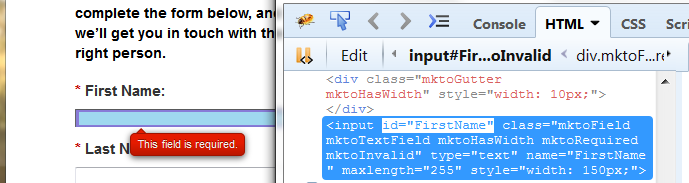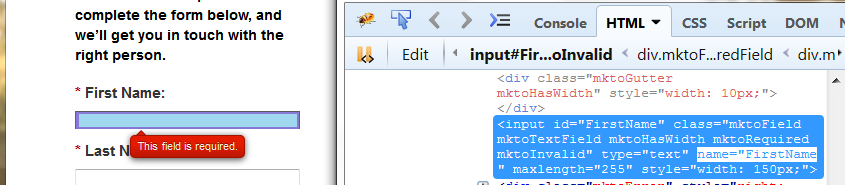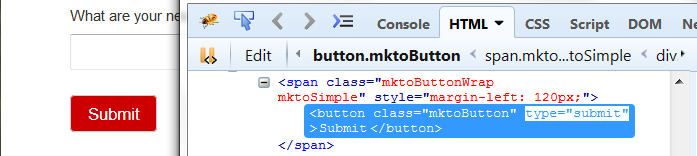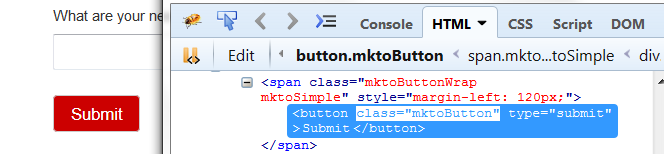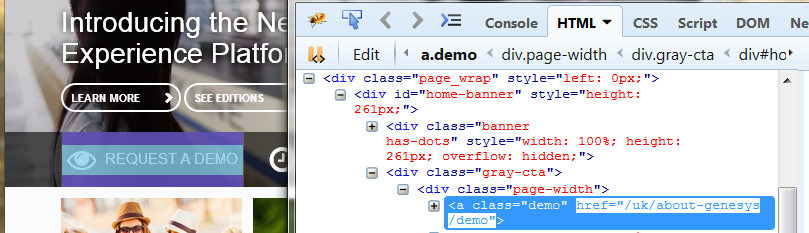DOM Restrictions
Genesys Co-browse allows you to hide sensitive data from agents and restrict control of elements in a co-browse session by providing a map of the elements that should be restricted. For every element in this map, there should be a CSS selector which identifies it and the type of restriction applied.
You can implement two types of restrictions:
For details about DOM restrictions, see Configuring DOM Restrictions.
Data Masking
Private, critical, or sensitive customer-related data can be masked on the agent side with asterisks. This masked data does not leave the customer browser; it is not retrieved by Co-browse Server or the agent browser.
If agents try to change a masked input field, they see a notification that only the customer can access the input field.
Data masking can be applied to any visual HTML element. For input elements, the value attribute is masked; for all other elements, the text content is masked.
On the customers' side, if the data masked input field is in focus (for example, a customer selects an input field to enter a credit card number), customers see a notification that the information they type is not visible to agents.
DOM Control
DOM Control allows you to disable web page elements that agents should not be able to use. One example could be the Sumbit button for a web form.
Configuring DOM Restrictions
To implement DOM restrictions, you must create an XML file to store your configuration. In this XML file, you configure rules for data masking and DOM control. Sets of rules match to specific pages or groups of pages using regular expressions (regexp).
Creating an XML configuration file
Create an XML configuration with the following structure:
<?xml version="1.0" encoding="UTF-8" ?>
<domRestrictions>
<restrictionsSet>
<uriTemplate type="regexp" pattern="<URL matching regex>"/>
<dataMasking>
<element selector="..."/>
</dataMasking>
<domControl>
<element selector="[type=submit]"/>
</domControl>
<dataMasking/>
</restrictionsSet>
</domRestrictions>For a detailed example, see XML configuration file example.
After you create a DOM restrictions configuration file, you must link the XML configuration file to your Co-browse server.
XML structure description
The XML configuration file contains the following elements:
- <domRestrictions>—root tag containing any number of restrictionsSet tags.
<domRestrictions> <restrictionsSet> ... </restrictionsSet> <restrictionsSet> ... </restrictionsSet> </domRestrictions> - <restricitonsSet>—defines restriction rules applied to a web page or group of pages matching the regular expression in the pattern attribute. Restriction sets are cumulative. More than one restriction set can apply to a single webpage.
<restrictionsSet> <uriTemplate type="regexp" pattern="..."/> <dataMasking> ... </dataMasking> <domControl> ... </domControl> </restrictionsSet> - <uriTemplate>—defines the set of web pages the restriction applies to using a URL matching regex pattern.
<uriTemplate type="regexp" pattern="<URL matching regex>"/>
pattern value:
- The pattern value is a regular expression (regex) that matches the URL of the target page. For more about regular expressions, see http://www.regular-expressions.info/.
- Some characters have special meaning in regular expression syntax. When using these characters, you must escape the characters using a backslash (\). URL characters you must escape: .:()\/?*|+{}^$[].
- For example, the regex for the URI http://www.genesys.com/about-genesys/contact-us can be:
http:\/\/www\.genesys\.com\/about-genesys\/contact-us
or simply,
www\.genesys\.com\/about-genesys\/contact-us
TipYou may use online tools like Regexper to validate your regular expressions.
pattern examples:
Regex Description .* Matches any page login\.html Matches all pages that include login.html in the URL (login|registration)-page\.html Matches pages prefixed with login or registration such as login-page.html and registration-page.html. genesys\.com\/about-genesys\/contact-us Matches pages like http://www.genesys.com/about-genesys/contact-us and https://genesys.com/about-genesys/contact-us. (https\:\/\/) Matches all HTTPS pages - <dataMasking>—list of all web elements whose data should be masked.
<dataMasking> <element selector="..."/> </dataMasking> - <domControl>—list of all web elements that should be restricted from agent control.
<domControl> <element selector="..."/> </domControl> - <element>tag describing which element(s) to restrict.
<element selector="<jQuery specific selector>"/>
element examples:
Value Description <element selector="#sendRequest"/> Element with id="sendRequest" <element selector="[name=login]"/> Element with name="login" <element selector="[type=submit]"//> Element with type="submit" <element selector=".SendButton"/> Elements with "SendButton" class <element selector="[href='/about-us/contacts']"/> Element with href="/about-us/contacts" <element selector="[href$='.org']"/> Elements with href attribute ending with ".org" <element selector=":button"/> All normal buttons <element selector="[type=submit]:not(#uniqueSubmitId)"/> All submit buttons without id = "uniqueSubmitId" <element selector=".Input:not(#InputId2)"/> All input fields in class Input and without id = "InputId2" For more information about selecting elements from a webpage see Using browser tools to select an element.
XML structure summary
For each matched page or group of pages defined by a pattern in a <uriTemplate> tag, you can provide data masking and DOM control rules for specific page elements. Elements are represented by <element> tags. Each <element> contains a selector attribute with a jQuery selector describing the path to the element on the page.
Using browser tools to select an element
You can use browser tools to help you define an element selector in your XML configuration files. The example below uses the Firebug browser tool for Firefox.
Using Firebug to find an element selector
- Open the webpage containing the element you want to select. Right click on the element and click Inspect Element with Firebug to open the Firebug tool.

- Firebug can help you identify the right selector for an element. For example, you could use one of the following as a selector:
Default DOM Restrictions Configuration
The default configuration ensures DOM control for all submit buttons is restricted from agents.
<?xml version="1.0" encoding="UTF-8" ?>
<domRestrictions>
<restrictionsSet>
<uriTemplate type="regexp" pattern=".*"/>
<domControl>
<element selector="[type=submit]"/>
</domControl>
<dataMasking/>
</restrictionsSet>
</domRestrictions>XML configuration file example
The example below provides a sample configuration with comments explaining the purpose of each element.
<?xml version="1.0" encoding="UTF-8" ?>
<!-- Use this configuration as a set of examples and common documentation -->
<!--
domRestrictions contains any number of restrictionsSet elements.
There must be only one domRestrictions element.
-->
<domRestrictions>
<!--
Each set defines restrictions rules matched by URL.
Starting with including restrictionSet from default configuration,
so that agents can never click submit buttons on behalf of customers.
-->
<restrictionsSet>
<!-- Pattern ".*" matches any string and therefore any URL -->
<uriTemplate type="regexp" pattern=".*"/>
<domControl>
<!-- All submit buttons (elements with type = "submit" ) will be restricted -->
<element selector="[type=submit]"/>
</domControl>
<dataMasking/>
</restrictionsSet>
<!--
All domControl and dataMasking rules in this restrictionSet will apply
to pages that have "page.html" in their URL
-->
<restrictionsSet>
<uriTemplate type="regexp" pattern="page\.html"/>
<domControl>
<element selector=":button"/> <!-- All normal buttons -->
<element selector="#mySubmitButton"/> <!-- Concrete element with id = "mySubmitButton" -->
<element selector=".MySubmitButton"/> <!-- All elements that have class "MySubmitButton" -->
<element selector="[href='/checkout']"/> <!-- All links that lead to /checkout page -->
</domControl>
<dataMasking>
<element selector="[name=login]"/> <!-- All elements with name="login" will be masked -->
<element selector=".LicenseCode"/> <!-- All elements with class "LicenseCode" will be masked -->
</dataMasking>
</restrictionsSet>
<restrictionsSet>
<!-- Range of pages pattern. -->
<uriTemplate type="regexp" pattern="genesys\.com\/page[1-9]\.html"/>
<domControl>
<!-- Element with id = "uniqueSubmitId" will be excluded from restriction -->
<element selector="[type=submit]:not(#uniqueSubmitId)"/>
</domControl>
<dataMasking/>
</restrictionsSet>
</domRestrictions>Linking the XML configuration file to your Co-browse Server
After you have created your configuration file, set the value of the domRestrictionsURL configuration option from the session section to point to your file. You can configure this value as:
- a URL reachable by Co-browser Server. For example, domRestrictionsURL=http://cobrowse.com/static/dom_restrictions.xml.
- a path to the file pre-fixed with file. For example, domRestrictionsURL=file:C:\restrictions.xml.