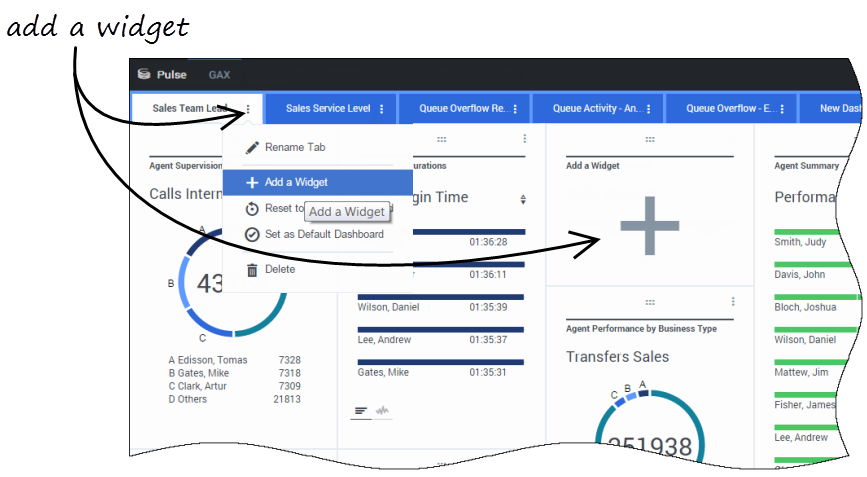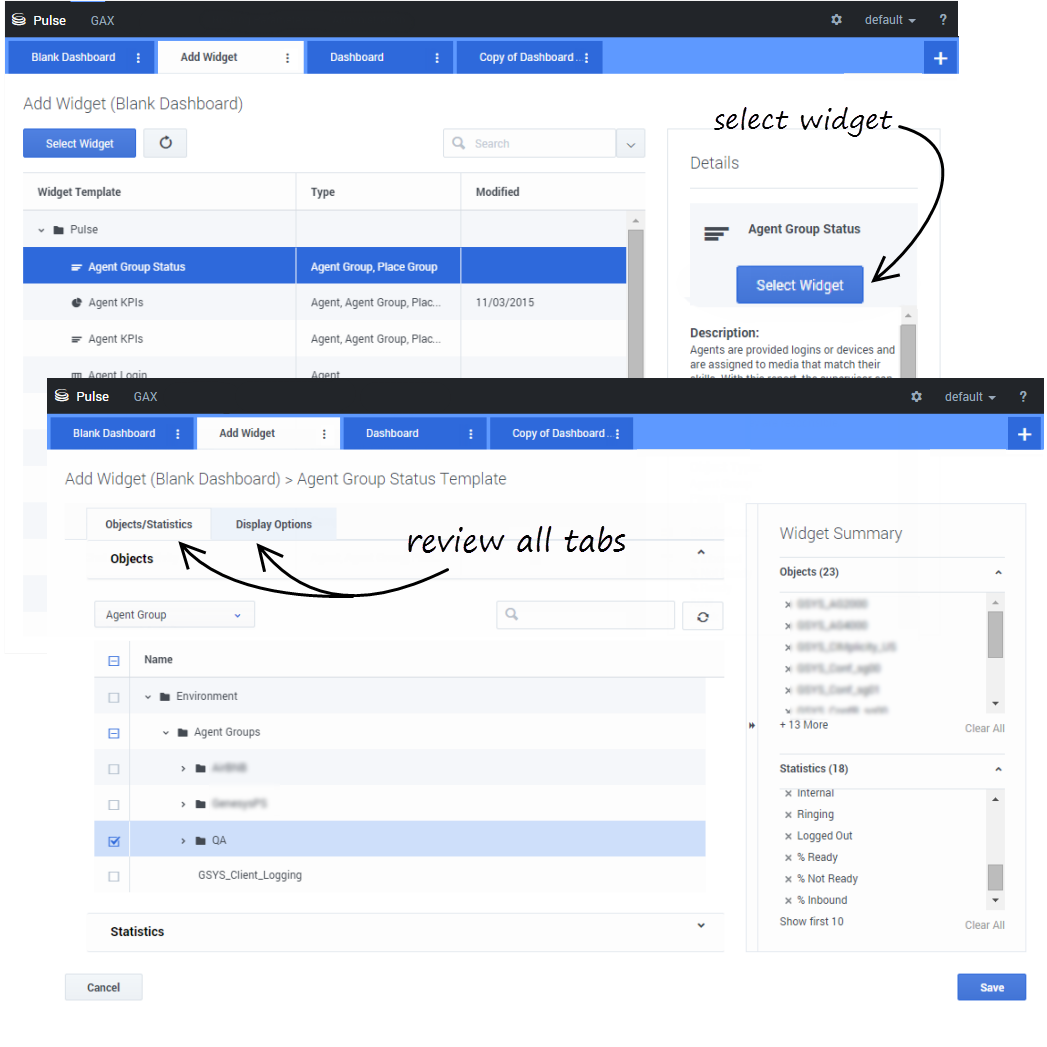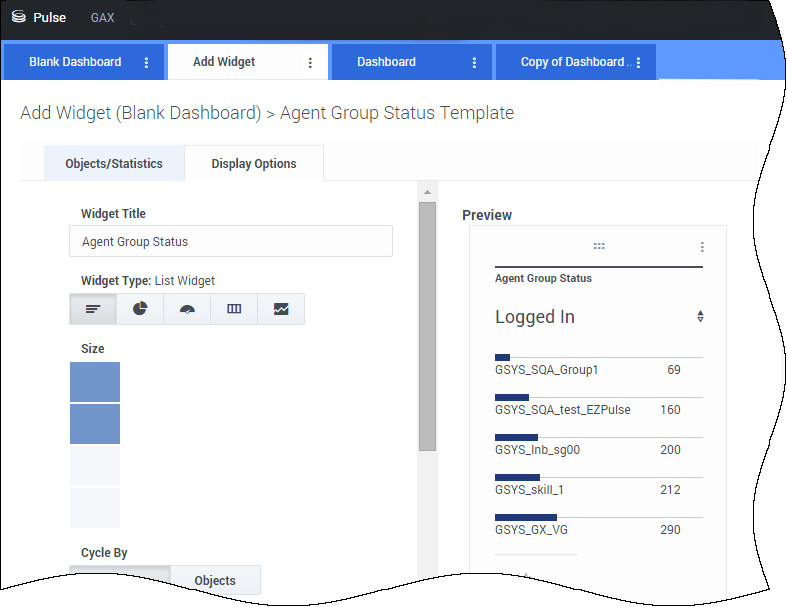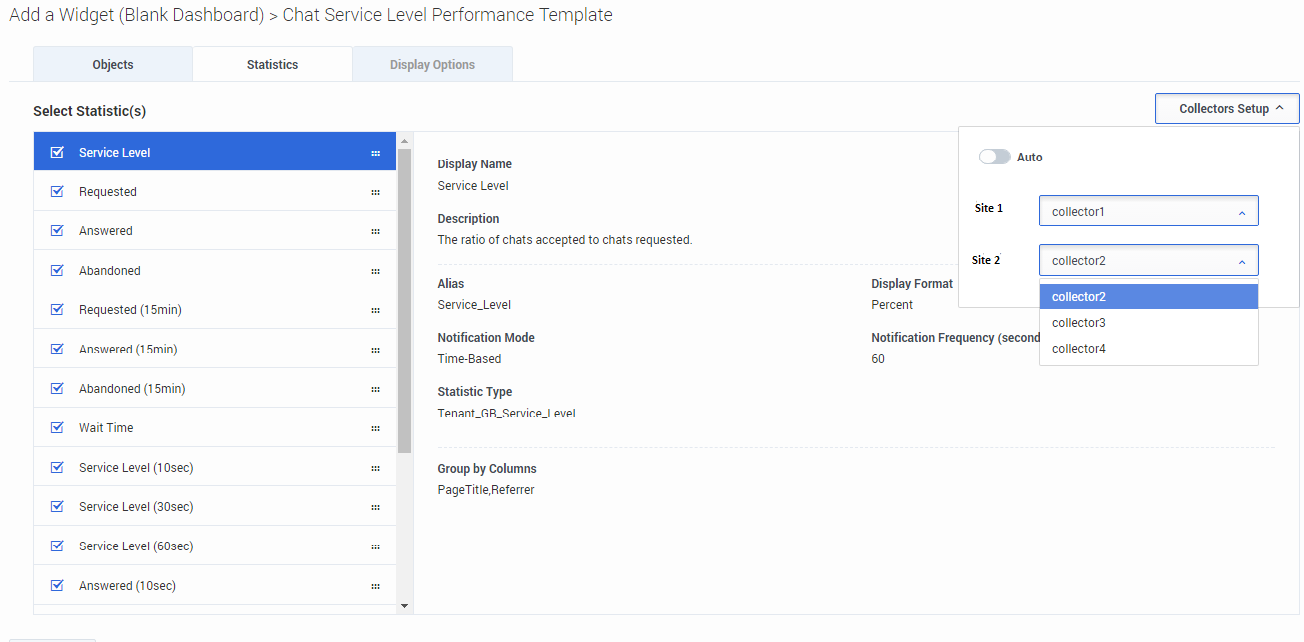Add a widget
It's easy to add a new report widget to your Genesys Pulse dashboard or wallboard. Genesys Pulse provides a basic set of predefined report templates, complete with statistics that are typical for reporting activities handled by Genesys solutions. Any users with the appropriate privileges can create or modify widgets and report templates.
Contents
Add reports
There are two ways you can add a report to your dashboard or wallboard:
- Click the more icon in the right corner and click Add a Widget.
- On empty dashboards and wallboards, click the Add a Widget icon.
Genesys Pulse opens a report builder to guide you.
Build a report
Genesys Pulse guides you through the process of creating or changing report widgets. Click the standard report template you want to use and then click Create Widget.
Select the Objects and Statistics that you want to see in your report.
Your report widget must have:
- One or more objects to measure. Your widgets must contain fewer than 100 objects.
- Add at least one non-string statistic.
- One widget type with specific display options.
Click the Display Options tab to define how you want to display your report.
Display options
You need to define the default display settings for your widget. Users can change these options on their own dashboard.
- Provide a name for report title.
- Select from the available Widget Types to display.
- Select the Widget refresh rate.
- Select options associated with the visualization (for example, alerts and size).
- Optional: For templates configured to use changes-based statistics (CurrentStatus and ExtendedCurrentStatus), set enable quick updates. See Deploying RabbitMQ for Quick Widget Updates.
- If needed, select the Alerts for statistic and define the alert values (from 1 to 3).
Select Collectors
Starting with release 8.5.108, Genesys Pulse allows users to assign specific Pulse Collectors for a particular widget. To enable this functionality, you need to set the enable_manual_collector_binding option to true in GAX configuration and assign the role with the Pulse Manually Bind Collectors privilege to selected users.
On the screenshot you can see Site 1 and Site 2 as it is a multisite configuration. For a singlesite configuration there will be only one site.
What do I do next?
You might want to learn more about: