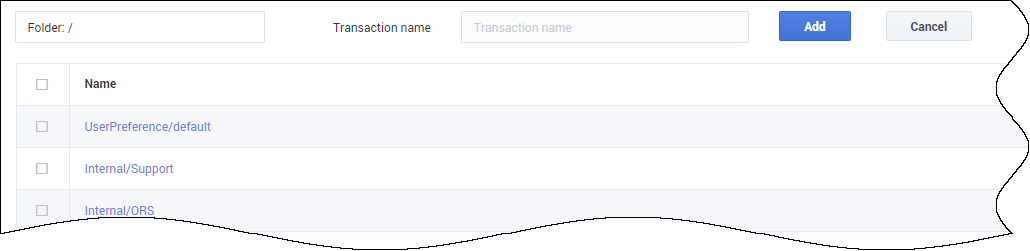Transactions
Contents
Manage business attribute overrides that are applied at a transactional level, such as a call or a chat.
You can configure the following business attributes at the transaction level:
- Dispositions
- Case Data
- Toast Data
- Caller IDs
- Favorites
Select Transactions in the navigation menu to access the Transactions page. The Transactions main view lists the transactions only by name. Click the link for the transaction to view the details.
Use the following procedures to create and configure transactions.
Adding a new transaction
Click the New Transaction button, type a unique name in the Transaction name field, select a folder to store the transaction configuration, and then click Add. If you do not select a folder, the transaction is stored in the /default directory.
The name of the transaction is prefixed with the name of the folder. For example, UserPreference/<TransactionName>. At this point, configuration is not complete. You need to add business attributes to the transaction.Adding business attributes to a transaction
Managing dispositions
Managing case data
Managing toast data
Managing caller IDs
Managing favorites
What should a configured transaction look like?
In this example, the transaction includes the following business attributes:
Dispositions:
- Transaction complete
- Needs follow-up
Case Data
- First name
- Last name
- Subject
Caller IDs
- ABC Customer Support
- ABC Shipping
Use Case
In Agent Workspace, you have the ability to override desktop options by setting the value of a KVP to the name of a transaction list object. The desktop option is interaction.override-option-key. In the inbound or outbound routing application, you set the value of the identified key to the name of the transaction list object and the desktop options in the transaction list object are used instead of the Agent Workspace application or agent group objects.